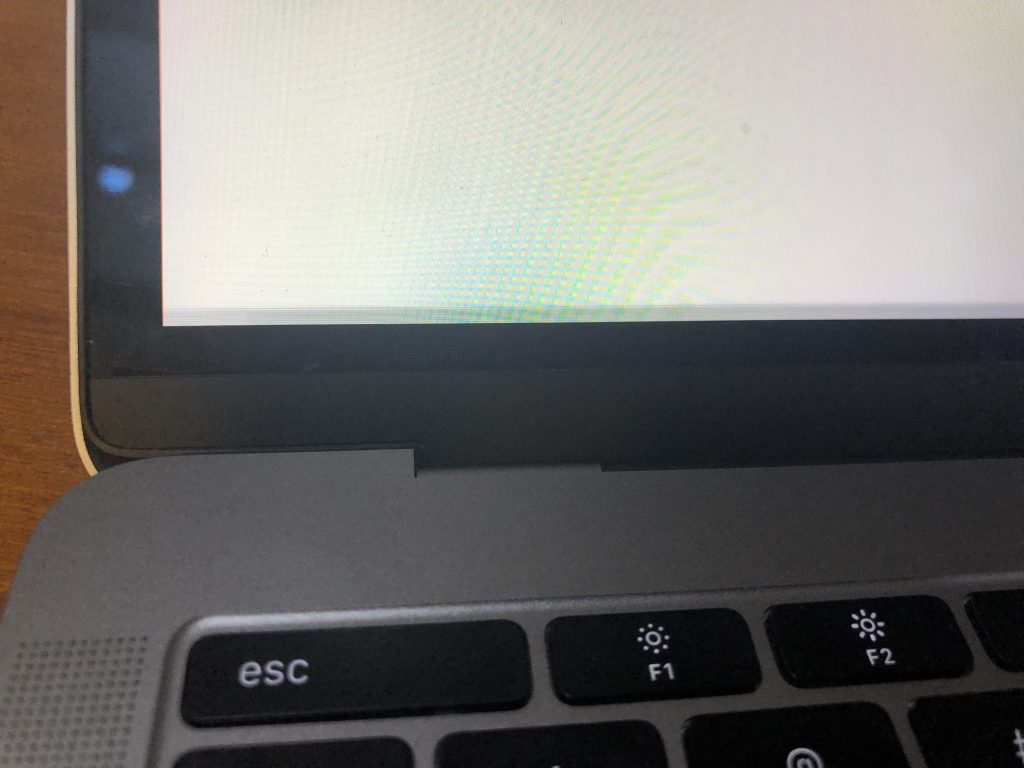
If you own a MacBook Pro and have noticed strange black lines appearing at the bottom of your screen, you are not alone. This issue, known as screen artifacting, can be frustrating and disruptive to your work. There are several potential causes for these black lines, ranging from software glitches to hardware malfunctions. In this blog post, we will delve into the common reasons behind black lines on the bottom of your MacBook Pro screen and provide troubleshooting tips to help you resolve this issue effectively.
- Common causes of this problem
- Steps to troubleshoot the issue
- Checking for software updates
- Adjusting display settings
- Resetting PRAM and SMC
- Seeking professional assistance if needed
- Why Choose iFix India for Macbook
- Conclusion: Resolving the black lines issue on your MacBook Pro
Common causes of this problem
When faced with black lines at the bottom of your MacBook Pro screen, it’s essential to understand the potential causes. These can include outdated graphics drivers, a faulty display cable, or even a cracked LCD screen. Software issues such as incompatible applications or corrupted system files could also be culprits. By identifying the root cause, you can better address the issue and implement the necessary fixes. In the following sections, we will explore each possible cause in detail and provide step-by-step solutions to help you troubleshoot your MacBook Pro effectively.
Steps to troubleshoot the issue
Now that we have identified potential causes of black lines on your MacBook Pro screen, let’s delve into troubleshooting steps. Begin by updating your graphics drivers and running software updates to ensure compatibility. Check for any physical damage to the display cable or LCD screen. Next, restart your MacBook Pro in safe mode to isolate software issues. If the problem persists, try resetting the System Management Controller (SMC) and the Non-Volatile Random-Access Memory (NVRAM). These steps can help pinpoint and resolve the issue efficiently. Stay tuned for our next blog section, where we will provide detailed instructions on implementing these troubleshooting steps.
Checking for software updates
Ensuring your MacBook Pro is up to date with the latest software is crucial in troubleshooting black lines on the screen. To do this, navigate to the Apple menu and select “System Preferences.” From there, click on “Software Update” to check for any available updates. Install any pending updates to ensure your graphics drivers and system software are optimized for performance. Regular software updates can often resolve compatibility issues that may be causing the black lines on your screen. Stay vigilant with software updates to maintain the health and functionality of your MacBook Pro.
Adjusting display settings
Another effective troubleshooting step for dealing with black lines on your MacBook Pro screen is to adjust the display settings. To do this, navigate to “System Preferences” and select “Displays.” Experiment with adjusting settings such as brightness, contrast, and resolution to see if the black lines disappear or improve. Sometimes, tweaking display settings can rectify minor display issues. Additionally, try connecting your MacBook Pro to an external monitor to determine if the problem lies within the MacBook Pro’s display or the graphics card. Stay tuned for more tips on resolving screen issues on your MacBook Pro.
Resetting PRAM and SMC
If adjusting display settings did not resolve the issue, consider resetting the PRAM (Parameter RAM) and SMC (System Management Controller). To reset PRAM, restart your MacBook Pro and hold down Command, Option, P, and R keys simultaneously until you hear a startup sound. For SMC reset, shut down your MacBook Pro, then press and hold the Shift, Control, Option, and Power keys for 10 seconds. These resets can often troubleshoot various hardware-related problems, including display issues. Remember to back up your data before performing these resets. Stay updated for more advanced troubleshooting techniques for MacBook Pro screen problems.
Seeking professional assistance if needed
Seeking professional assistance is crucial if the black lines persist after trying the aforementioned troubleshooting steps. Contact Apple Support or visit an authorized service provider for expert diagnosis and repair. A certified technician can conduct a thorough assessment of your MacBook Pro to identify the root cause of the issue and provide you with a suitable solution. Remember, attempting complex repairs on your own may worsen the problem or void your warranty. Prioritize the longevity and performance of your device by entrusting it to qualified professionals for resolution. Stay informed for more insights on maintaining your MacBook Pro’s optimal functionality.
Why Choose iFix India for Macbook
When faced with issues like black lines on your MacBook Pro screen, choosing a reliable repair service provider is essential. iFix India stands out as a trusted destination for MacBook repairs. Our team of skilled technicians specializes in diagnosing and resolving complex hardware and software issues, ensuring a thorough and effective solution for your device. With a commitment to quality service and customer satisfaction, iFix India offers transparent pricing, timely repairs, and genuine replacement parts for your MacBook. Trust your device with iFix India for professional and reliable MacBook repairs. Stay tuned for more expert tips on maintaining and troubleshooting your MacBook Pro.
Conclusion: Resolving the black lines issue on your MacBook Pro
Now that you have chosen iFix India for your MacBook Pro repairs, it’s time to delve into troubleshooting the black lines issue on your device. The appearance of black lines on the bottom of the screen could indicate a variety of underlying causes, ranging from software glitches to hardware malfunctions. In the next blog post, we will guide you through step-by-step troubleshooting methods to identify and resolve the black lines on your MacBook Pro screen. Stay tuned for practical solutions and expert tips to get your device back to optimal performance. Trust iFix India for reliable guidance and professional repairs for your MacBook.

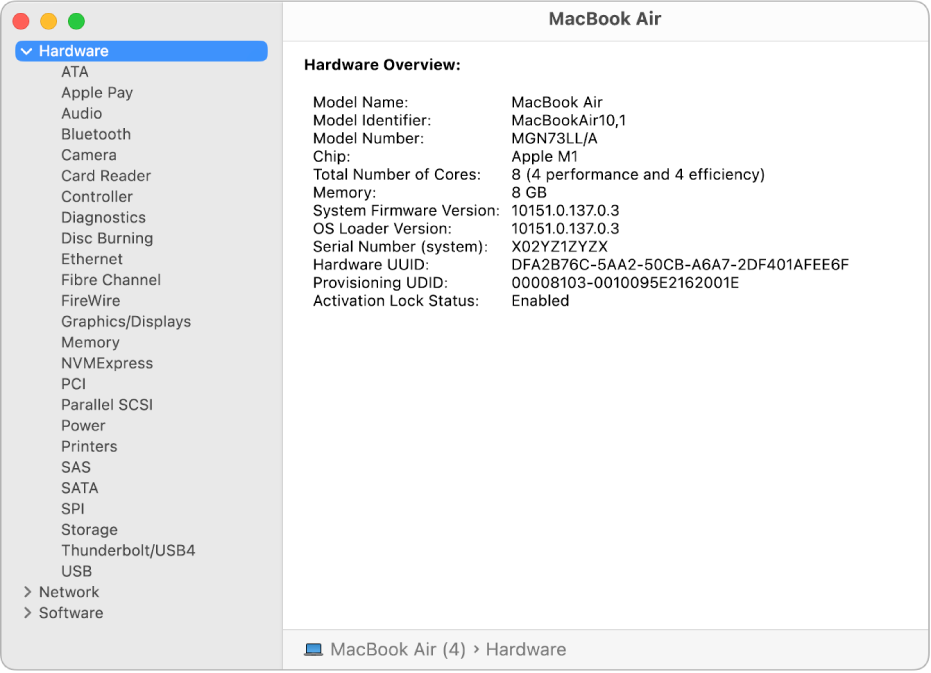

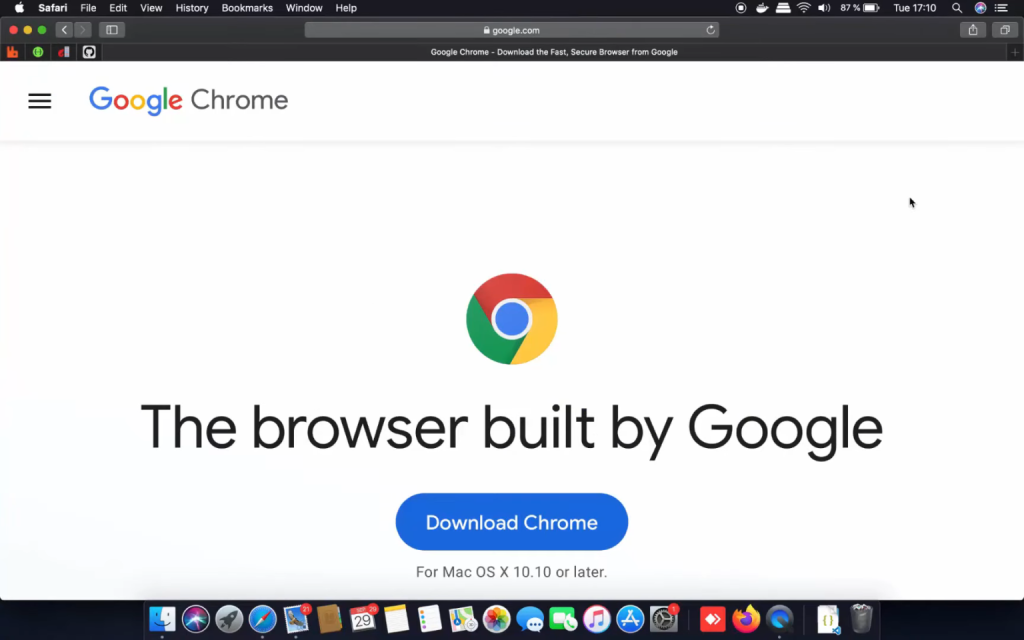



About The Author: Imran
More posts by imran