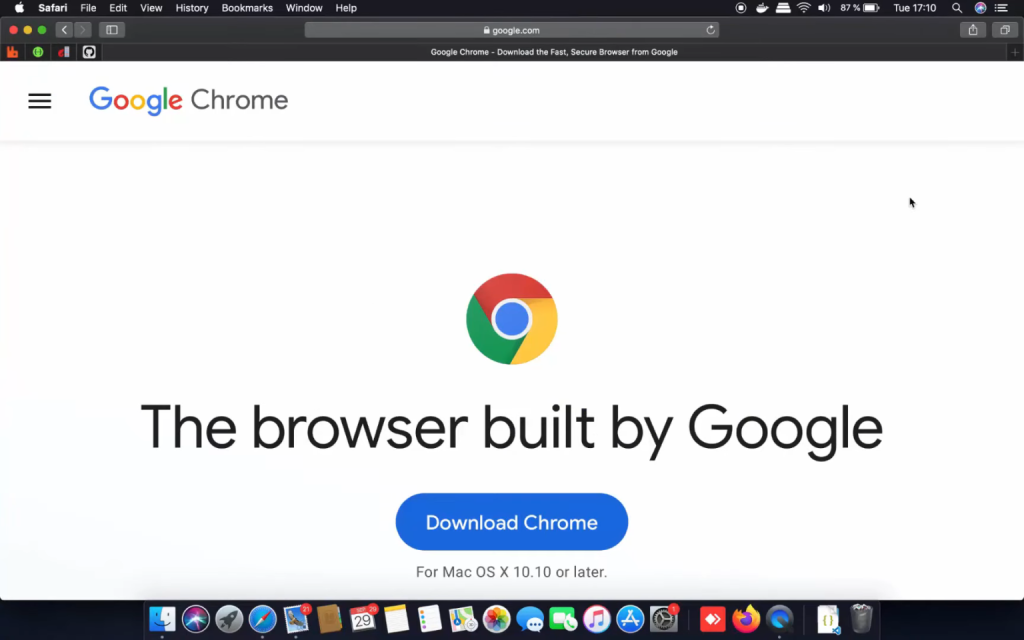
Google Chrome is one of the most popular web browsers available, known for its speed, simplicity, and user-friendly interface. If you are a Mac user looking to download Chrome on your device, you have come to the right place. In this blog post, we will guide you through the process of downloading and installing Chrome on your Mac, as well as how to update it to the latest version. Additionally, we will provide troubleshooting tips in case you encounter any issues with Chrome not working on your Mac. Read on to learn everything you need to know about downloading Chrome for Mac and ensuring smooth browsing experience on your device.
- Understanding the compatibility of Google Chrome with Mac operating systems
- Steps to download Google Chrome on your Mac
- Installing and setting up Google Chrome on your Mac
- Troubleshooting common issues during the download and installation process
- Tips for optimising Google Chrome on your Mac
- Why choose ifix india for Mac repair?
- Conclusion
Understanding the compatibility of Google Chrome with Mac operating systems
Before downloading Google Chrome on your Mac, it is essential to ensure compatibility with your operating system. Google Chrome is compatible with most versions of MacOS, including MacOS 10.10 (Yosemite) and later. However, for optimal performance and security, it is recommended to use the latest version of MacOS supported by your Mac device. By checking the compatibility of Chrome with your Mac operating system, you can guarantee a seamless browsing experience and take full advantage of the features and benefits that Chrome has to offer. Stay tuned for our next section where we will walk you through the steps to download Chrome on your Mac device.
Steps to download Google Chrome on your Mac
Step 1: Open your current web browser (Safari or any other browser).
Step 2: Go to the official Google Chrome website at “www.google.com/chrome.”
Step 3: Look for the “Download Chrome” button and click on it.
Step 4: A Terms of Service window will appear; review the terms and click “Accept and Install.”
Step 5: Once the download is complete, locate the downloaded file in your Downloads folder.
Step 6: Double-click on the file to start the installation process.
Step 7: Follow the on-screen instructions to complete the installation.
Congratulations! You have successfully downloaded Google Chrome on your Mac. Enjoy a fast and secure browsing experience.
Installing and setting up Google Chrome on your Mac
Installing and setting up Google Chrome on your Mac is a breeze. After following the download process, double-click the downloaded file to initiate the installation. Proceed by following the on-screen instructions provided by the installer. Once the installation is complete, launch Google Chrome from your Applications folder. Customize your browsing experience by adjusting the settings to suit your preferences. You can sign in with your Google account to sync bookmarks, history, and preferences across devices. Enjoy the seamless performance and user-friendly interface that Google Chrome offers on your Mac. Happy browsing!
Troubleshooting common issues during the download and installation process
Encountering challenges during the download and installation of Google Chrome on your Mac is not uncommon. If you face issues such as slow download speed or the installation process getting stuck, ensure that you have a stable internet connection. In case the downloaded file is corrupted, try redownloading it from the official Google Chrome website. Verify that your Mac meets the system requirements for running Chrome. If you still encounter difficulties, consider reaching out to Google Chrome support for further assistance. Remember, perseverance pays off when it comes to resolving technical glitches. Stay patient and keep troubleshooting until you successfully have Chrome up and running on your Mac.
Tips for optimising Google Chrome on your Mac
Once you have successfully downloaded and installed Google Chrome on your Mac, optimizing its performance can enhance your browsing experience. Keep your browser updated to access the latest features and security enhancements. Manage your extensions judiciously to prevent them from slowing down Chrome. Regularly clear your browsing history, cache, and cookies to maintain browser speed. Utilize Chrome’s built-in task manager to identify and manage memory-consuming tabs or extensions. Consider using Chrome’s sync feature to access your bookmarks, history, and settings across multiple devices seamlessly. By implementing these tips, you can ensure that Google Chrome runs smoothly on your Mac.
Why choose ifix india for Mac repair?
1. Expert Technicians: iFix India has a team of highly experienced and skilled technicians who are well-versed in Mac repair and troubleshooting.
2. Genuine Parts: We use only original and genuine parts for Mac repairs, ensuring the highest quality and compatibility with your device.
3. Quick Turnaround Time: We understand the importance of your Mac in your daily life, which is why we strive to provide quick and efficient repair services, with most repairs completed within the same day.
4. Affordable Prices: iFix India offers competitive pricing for all our Mac repair services, making it an affordable choice for all customers.
5. Warranty: We stand behind our work and offer a warranty on all our repairs, giving you peace of mind and assurance of quality service.
6. Excellent Customer Service: Our team is dedicated to providing exceptional customer service, from the moment you contact us to the completion of the repair service. We ensure clear communication and transparency throughout the process.
7. Convenient Locations: iFix India has multiple service centers across Bangalore, making it convenient for customers to access our repair services.
Overall, iFix India is the ideal choice for Mac repair due to our expertise, reliability, affordability, and commitment to customer satisfaction.
Conclusion
In conclusion, downloading Chrome on your Mac is just the first step towards optimising your browsing experience. By following the tips mentioned in this guide, such as keeping your browser updated, managing extensions, clearing browsing data, utilising the task manager, and utilising the sync feature, you can ensure that Chrome runs smoothly and efficiently on your Mac. Remember to stay proactive in maintaining your browser to enjoy faster speeds and improved security. With these strategies in place, you can make the most out of your browsing sessions using Google Chrome on your Mac.

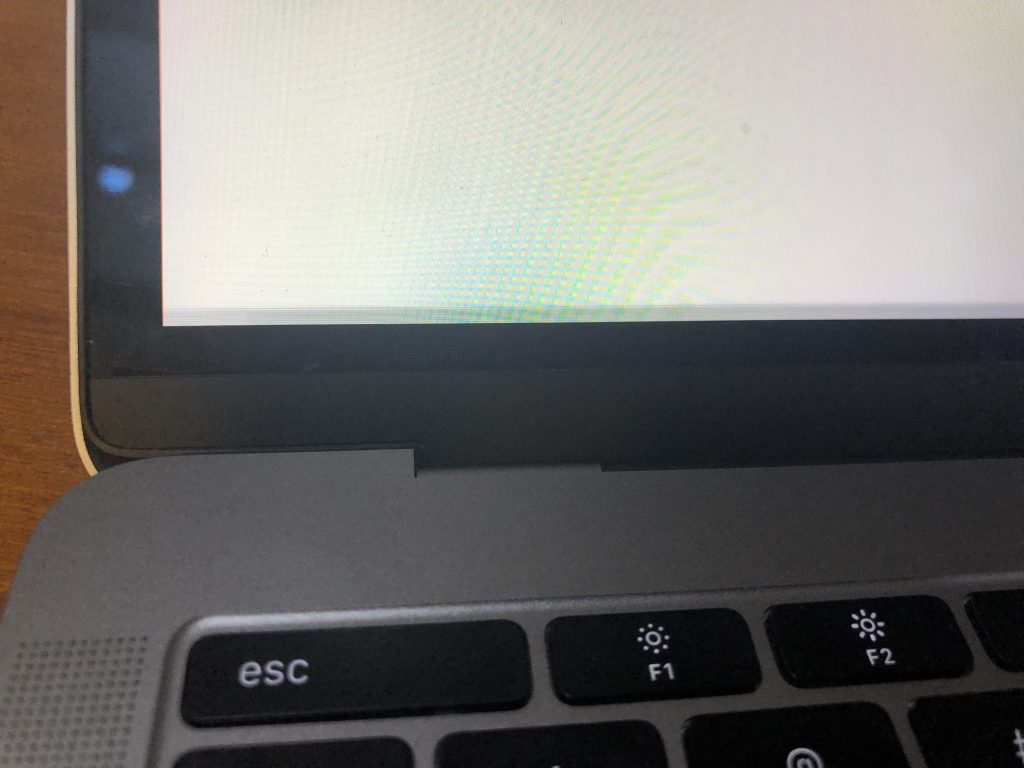

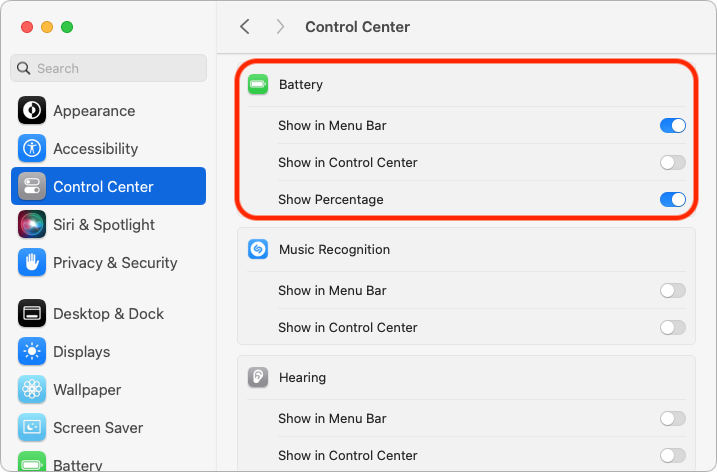


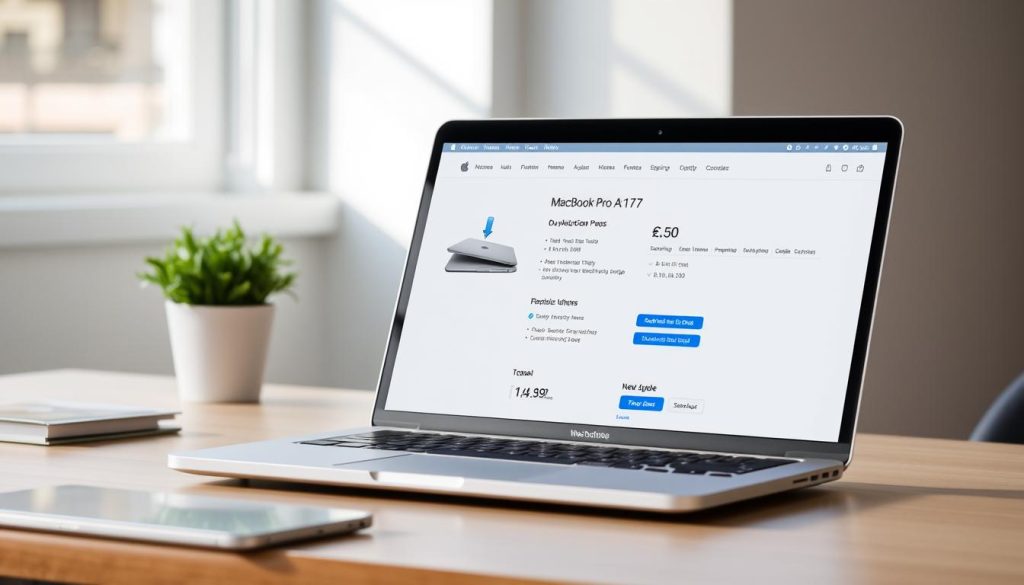
About The Author: Imran
More posts by imran