
Wondering how to know if your iPad is charging when it’s completely dead? You plug it in, and… nothing. No sound, no symbol, no sign of life. That can be frustrating. But don’t worry — in this guide, we’ll show you the exact signs to look for and how long it usually takes before your iPad powers on. Plus, we’ll help you fix common charging problems in case your iPad really isn’t responding.
Table of Contents:
- Charging Symbol on a Dead iPad
- How Long It Takes to Turn On When Charging
- Signs That Indicate Charging is Working
- What to Do If Your iPad Still Doesn’t Charge
- How to bring the iPad back to life?
- How to tell if your dead iPad is charging or not?
- Conclusion
- FAQs
Charging Symbol on a Dead iPad
When you connect your iPad to power while it’s dead, look for these charging indicators:
- Red battery icon with lightning bolt: This means your iPad is charging but still has low power.
- Black screen for a few minutes: Totally normal — it can take up to 10 minutes before anything appears.
- Apple logo flashing (after a while): Indicates the device is now booting up.
If you don’t see anything after 15 minutes, it could be a problem.
How Long Does an iPad Take to Charge from Dead?
Here’s a rough estimate based on user data:
- To show charging symbol: 2–5 minutes
- To boot up and show Apple logo: 10–15 minutes
- To turn on completely: 15–30 minutes
- To reach 1% charge: Approx. 10–15 minutes depending on model
Tip: Use a genuine charger and cable. Low-quality accessories can slow charging or stop it altogether.
Signs That Indicate Charging is Working
If you see none of the usual charging signs, try these steps:
- Try a different cable or adapter
- Use a different power outlet
- Look for warmth: If the iPad gets slightly warm after 5–10 minutes, it’s likely charging
- Check the port for dust or debris
What to Do If Your iPad Still Doesn’t Charge
Here’s what you can try:
- Force restart: Press and hold the Power + Home (or Volume Down) button
- Check for battery or charging port damage
- Try a wireless charger (if supported)
Visit iFix India: Our experts can diagnose and repair charging issues or replace your iPad battery quickly.
How to bring the iPad back to life?
If your iPad has been unplugged for an extended period of time and you want to charge it and bring it back to life, follow these steps:
- The most common reason your iPad does not charge even after connecting to a charger is that the battery is dead. Then you’ll need to replace your iPad’s battery. iFix India offers the best battery replacement services in Bangalore.
- To reboot, the iPad’s battery must be at a certain level. Connect the iPad to a power supply or your computer. Wait until you see the battery icon if the screen remains black after connecting to a charger.
- To restart the iPad, press and hold the sleep and home buttons simultaneously until the red slider appears. To turn it off, move the slider. To restart the device, repeat the previous steps. Furthermore, to force restart the device, hold down the sleep and home buttons for 10 seconds until the red slider and Apple logo appears.
- Go to settings > general > reset all settings to reset the iPad. This will reset the settings to factory defaults, which will have no effect on your iPad’s data.
- Follow the steps above; if they don’t work, we’ll have to back up and restore the data on the iPad. To back up and reset the device, you must first install the most recent version of iTunes on your computer.
How to tell if your dead iPad is charging or not?
Different devices have different ways of showing whether the device is charging. In most cases, the red battery sign shows the device is charging. The lightning bolt on the device can also indicate the battery is dead.
However, it can also mean the device is dead and needs to be charged. If your iPad is charging but the charge is not increasing, it can be because it is in low-power mode.
If so, go to the settings > battery and see if it’s in low power mode. To change it you will need to charge your iPad for at least 20 minutes. Furthermore, your lightning port may be a problem. If your lightning port is dirty, clean it with a dry, soft cloth.
If you don’t see an improvement in charging after following the steps above, you’ll need to take it to an Apple-authorized service center. However, taking it to an authorized service center will be expensive and time-consuming.
Conclusion to How To Tell If My iPad is Charging When Dead
Finally, if you’ve followed the steps above and still don’t see any changes on your iPad, it’s most likely because your battery is dead. You can contact us at 7676400900 or fill out the form on our website at www.ifixindia.in so that our technicians can contact you.
iFix India provides the most effective iPad battery replacement in Bangalore. We have stores in Koramangala, Kammanahalli, Marathahalli, BEL Road, and Indiranagar 100 Feet Road in Bangalore.
Final Tips:
- Always use original Apple charging accessories
- If your iPad won’t respond, don’t panic — it may just need a battery replacement, which is quick and affordable at iFix India.
FAQs
How do I know if my iPad is charging when it’s completely dead?
You’ll see a red battery icon or Apple logo appear after a few minutes. The screen may remain black at first — be patient.
How long should I wait before assuming it’s not charging?
Wait at least 15–20 minutes. If there’s still no sign, try a different charger or cable.
Can a completely dead iPad be fixed?
Most of the time it’s either a drained battery, faulty cable, or debris in the charging port. All can be repaired.
What does the iPad charging symbol look like when dead?
A red battery icon with a charging cable symbol below or a blinking Apple logo are both signs that charging has started.




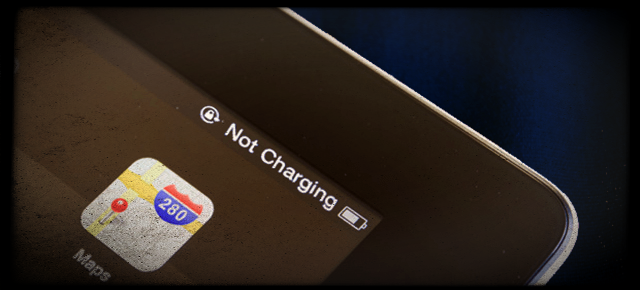


About The Author:
More posts by