
Apple iPads are among the most powerful devices available. There will soon be devices that will replace laptop computers. Although they are excellent devices, they appear to have some charging issues. In this article, we will look at why does my iPad take so long to charge?
Many users report that their iPad is running slower than usual. We put our iPads on charge before going to bed, but when we wake up, they are not even fully charged. What causes this to happen? What is causing your iPad to take longer to charge than usual? So, let’s look into it.
How do you fix an iPad that doesn’t charge
Before proceeding to the main points, a few things must be checked. They are as follows:
- USB – Charging your iPad via USB cable from a computer can result in slow charging. The computer’s USB ports will not charge at full speed. Furthermore, if you are using an old computer, this will be much less effective. Connecting to a power outlet socket is the best way to resolve this issue.
- Adapter – If you use your Apple adapter, you will have no problems. However, if you use an Android adapter, charging will be slow. An iPhone charger and an iPad charger have different power outputs. This can also result in slow charging. You can use a MacBook charger if your iPad charger is not charging your device quickly.
- Duplicate Charger – Using a duplicate charger not only causes slow charging but can also harm your iPad. Apple strongly opposes the use of such counterfeit chargers. As a result, it is always preferable to get rid of a duplicate charger.
- Clean the charging ports – The ports on your iPad or the charger port may be dirty. Check and clean all of these ports before connecting them. However, while cleaning, make sure your device and charger are unplugged from a power source.
Steps to follow to overcome your iPad’s slow charging
There are 5 simple steps that can be followed to overcome your iPad’s slow charging issues. They are as follows:
- Restart the iPad.
- Employing a different USB port .
- Making use of a different charging cable .
- Use a suitable iPad power brick.
- Your iPad has to be factory reset
Restart the iPad
There are always some apps that drain the battery life of your iPad. As a result, restarting or resetting your iPad can resolve this issue. To force restart your iPad, follow the steps below:
- Hold down both the home and power buttons at the same time until you see the Apple logo.
- Release your grip on the home and power buttons once the Apple logo appears.
- Your iPad will begin to restart. To charge the iPad, connect it to the lightning cable.
Employing a different USB port
Your lightning cable’s USB port may be faulty when connected to your iPad. As a result of this, there is a chance that your iPad will not charge properly. To resolve this issue, follow the steps below:
- Remove the lightning cable from the USB port on the iPad.
- Locate a new USB port to which you can connect your cable. If your iPad is charging slowly, try a different USB port until you find one that works.
Making use of a different charging cable
The next problem that may be causing your iPad to charge slowly is a faulty charging cable. This is due to the charging cable becoming damaged or torn. To solve the problem, follow the steps below:
- Use your new Apple lightning cable to charge your slow-charging iPad.
- Connect your iPad to a power source or a computer.
- The preceding two steps will assist you in resolving the slow charging issue on your iPad.
Use a suitable iPad power brick
Users should always use an adapter that came with their Apple iPad or one that is specifically designed for their iPad. In comparison to an iPhone adapter, your iPad adapter can provide a 12-watt output.
Make sure you’re using a genuine Apple iPad charger, not just any old charger. This will solve your issue
Your iPad has to be factory reset
The points mentioned above should assist you in resolving your problem. If your problem is not resolved, it is best to reset your iPad to factory settings. Make sure you have backed up all of your important data before performing a factory reset.
Follow the below points to factory reset your iPad:
- Go to the settings menu and select General.
- Scroll down to find the reset option and select it.
- To delete all contents and settings, click.
- Fill out your Apple ID and password.
- It will take a few minutes for your iPad to be reset.
- Check to see if your iPad is charging by connecting it to a charger.
Conclusion to Why does my iPad take so long to charge
Updating your iPad software on a regular basis can also help to resolve these issues. The new updates may include bug fixes, security changes, and changes to your slow charging issue. To install the new features, go to settings > general > software update.
You can also bring your iPad to our Bangalore store. We are located in five different places – Koramangala, Kamanahalli, BEL Road, Marathahalli, and Indiranagar 100 Feet Road. You can visit us in person or call us at +917676400900. We also offer door-to-door service. If you are in Bangalore, our executive can also help you with pickup and drop-off services.



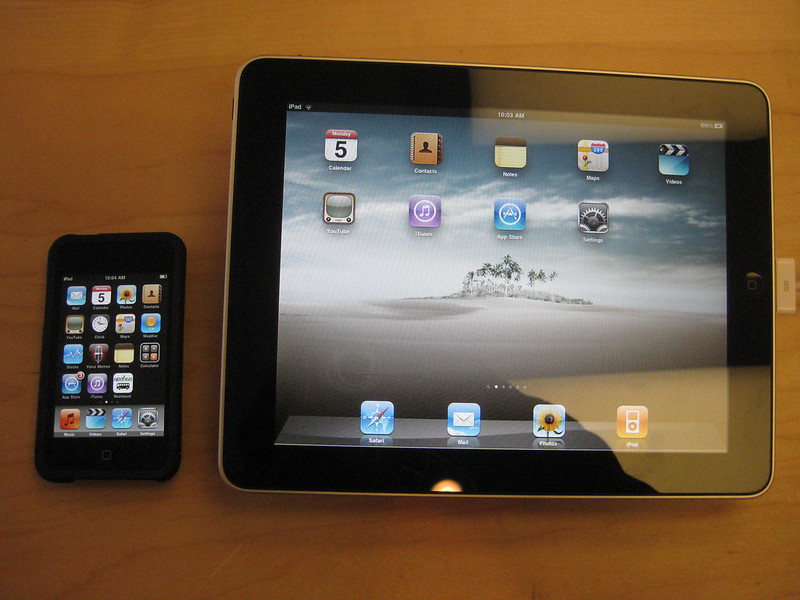



About The Author:
More posts by