
When it comes to system security, Apple is extremely strict. Moreover, because of this, you cannot make any changes to your macOS. Your MacBook can be customized in a variety of ways. How to make your MacBook aesthetic? is a common query among MacBook users.
In this article, we have discussed some ways to make your MacBook more attractive by making some changes and applying some minor tweaks. A few procedures must be followed, and they are as follows:
- Custom MacBook Color Scheme
- A New Wallpaper
- Update your MacBook Login Screen
- Icons and Background with Identity
- Customize a better Menu Bar
- Give all the individual Apps a Makeover
- Add some custom sounds to your MacBook
Custom MacBook Color Scheme
Users of the MacBook are free to mix and match the system’s colors. You can modify the system’s accents and highlights using this. If you prefer a color other than blue for your system’s highlight, you can do it too.
The highlight color can then be modified by going to System Preferences > General. You will have the option to select additional colours in addition to the eight already mentioned.
Additionally, using dark mode is another option to think about. It gives the dock, menu app, app windows, and sidebars a dark appearance and is available in all versions of macOS.
A New Wallpaper
Changing your Mac’s background can simply give it a new look. Go to Desktop and Screen Saver under System Preferences. Choose an image from the pre-installed MacBook themes under the desktop section, or stick with a solid background color.
An image from our collections can also be added. Check the “change picture” option and check the image about every five minutes if you want the images to occasionally change.
Update your MacBook Login Screen
Changing your account’s profile picture is the first thing you can do to customize your login screen. Go to Users & Groups under System Preferences. To change the image, click on the user’s current avatar which is located next to the username.
The message on the lock screen is editable. Open System Preferences and select General under Security & Privacy. Select “Show a message when the screen is locked” from the drop-down menu. After choosing the lock message option and entering the message, click OK.
Icons and Background with Identity
We can now scale icons up and down in the finder. To change the icon size, select View > Show View Options. Using custom icons, we can also alter the appearance of an icon. Although PNG and JPG files can be used as icons, ICNS images that are compatible with macOS are preferable.
The default icons on the applications can also be changed, in addition to the ones that come with the MacBook. This is not a problem for a third-party app. Any custom icon can be used to replace the app icon of a third-party app.
The finder’s background can now also be changed. Select a color and image option in the background section by choosing View > Show View Options.
Customize a better Menu Bar
The default icons on the applications can also be changed, except for the ones that come with the MacBook. This is not a problem for a third-party app. Any custom icon can be used to replace the app icon of a third-party app.
The finder’s background can now also be changed. Select a color and image option in the background section by choosing View > Show View Options.
Give all the individual Apps a Makeover
By altering the settings, we can update apps. By going to Preferences > Fonts & Colors in MacBook Mail, you can modify the tweaks and colors. Additionally, you can now highlight specific messages in a new color scheme. Select Show Colors under Formats.
Add some custom sounds to your MacBook
From System Preferences > Accessibility > Spoken Content > System Voice, you can add a different sound. System Preferences > Sound > Sound Effects offers the option to choose an alert sound.
System Preferences > Date & Time > Clock allows your Mac to announce the time at predetermined intervals.
Conclusion to How To Make Your MacBook Aesthetic
In conclusion, the seven steps mentioned above can be used to give your MacBook an aesthetic appearance. Call us at 7676400900 or visit our website at www.ifixindia.in if you are experiencing issues with your MacBook.






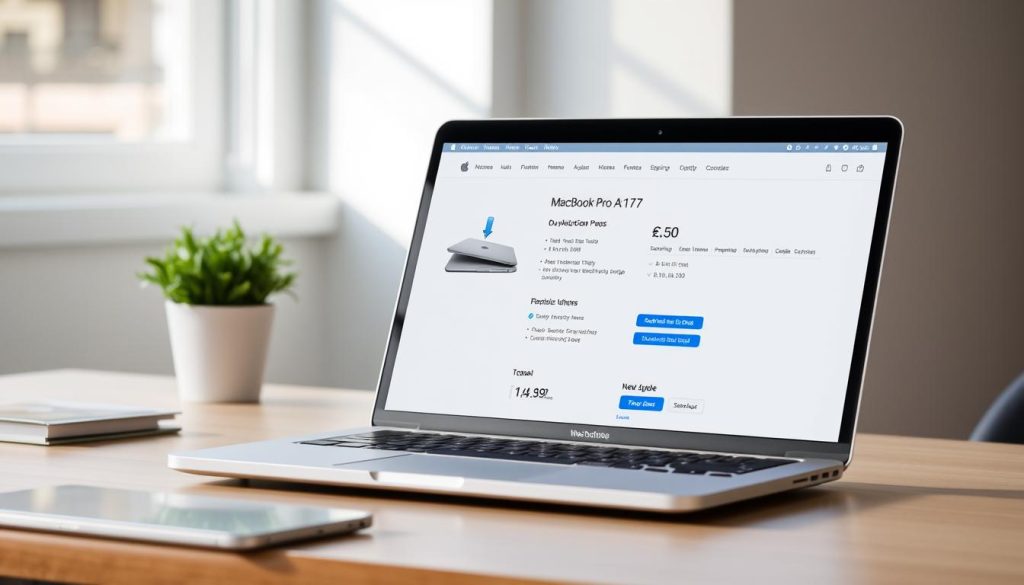
About The Author:
More posts by