
Some iPad users have reported that the touch screen is not working correctly. The device begins typing at random and also launches apps. As a result, this is known as “ghost typing” or “false touch.”
However, this is a problem that can be resolved. In this article, we’ll look at how to fix touch screen on an iPad. The ghost touch screen will require taking your device to an iPad repair shop, but there are a few things you can try first.
Users began experiencing this problem after upgrading to iOS 13.4.1. As a result, this could be a hardware problem or a simple software problem.
What are the causes of the iPad’s ghost touch screen?
For a variety of reasons, the touch screen may fail. Some of these could be the result of a software bug. It is, however, most likely due to a dirty or damaged screen. Furthermore, the device is expected to be frozen due to downloads and browser history, which can be resolved simply by restarting the iPad.
Apple stated in 2018 that there are issues with some iPhone models as well. That is, iPhone X users have suffered from a touch screen malfunction. IPad Mini users have also reported this problem. Looking at online reviews and complaints, it is clear that there may be problems with any Apple device in general.
Furthermore, dust particles trapped between the screen guard and the screen can cause touch screen problems. A wet screen could also be the cause of the ghost touch screen on the iPad.
If your iPad becomes too hot after regular use, this can result in a ghost touch screen. A faulty screen cover may also be to blame for the ghost touch screen. They can bend the screen and cause unwanted touches if they are improperly fitted to the screen rather than the bezels.
How can you fix the ghost touch screen on an iPad?
Let us now look at some of the steps that can be taken to overcome the ghost touch screen or false touch issue.
Restart the iPad
Restarting the iPad can help resolve the iPad touch screen issue. The following steps can be followed to restart your iPad:
- Hold down the power button or top button until the slider appears. Once the slider appears swipe to switch off the iPad.
- Once, after it is turned off wait for a few minutes then again turn on your iPad to check whether the touch screen issue has been resolved.
- Even after following the two steps if there is still the touch screen issue, then we have to force restart the iPad.
- Hold on to the home button and top button together, wait till the Apple logo is visible, and once it is visible release it to force restart automatically.
- For an iPad without a home button, press the volume up and then the volume down button. Then, immediately press the top button till the Apple logo is visible leave it to let the iPad force restart immediately.
Clean the iPad Screen
The next thing to look for after restarting the iPad is any dust particles or stains that could misinterpret our hands as touch input. To remove the dust particles, we can use a clean cloth.
If you have a screen cover installed on your iPad, you will need to remove it to clean the screen.
Examine for Malware
When we see the iPad typing on its own or an app running on its own, our first thought is that someone has hacked your iPad or your iPad account.
Apple, on the other hand, scans all apps before allowing them to be released. Malware can infiltrate the system on a rare occasion. As a result, it is critical to be aware of any malware on your iPad that may end up stealing your personal information.
Reset your iPad
Contact us if you are still having problems with touch after restarting, cleaning the screen, and checking for malware. Then you can proceed with the iPad reset. You can restore your iPad to factory default settings.
Resetting the iPad will take some time. When the process is finished, you can reconfigure your iPad with the backed-up data.
Conclusion to How to fix ghost screen iPad?
The steps highlighted above can be used to resolve the ghost touch screen on the iPad. Some of these steps are simple, but others, such as software fixes, take time.
In most cases, the problem is related to hardware, which can be easily repaired. You must bring your iPad to our iFix India location. We have six locations in Bangalore: Indiranagar, BEL Road, Kammanahalli, Marathahalli, and Koramangala.





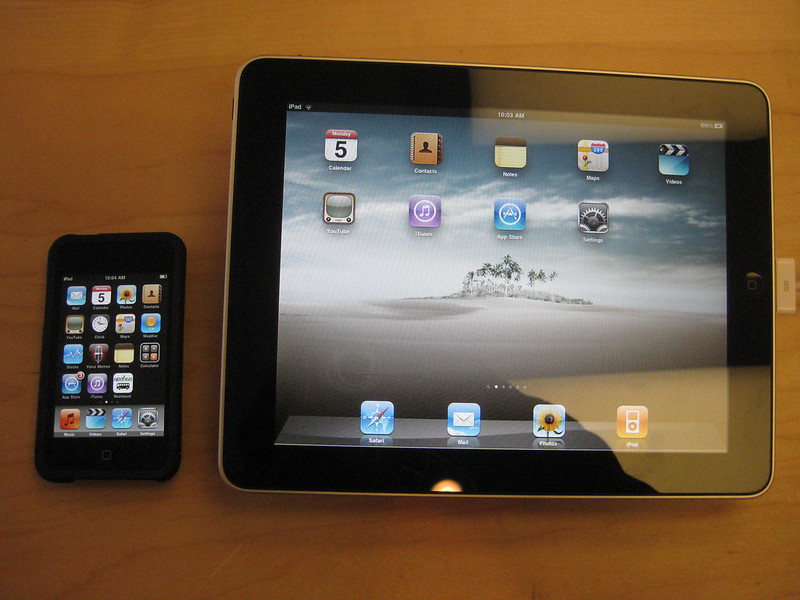
About The Author:
More posts by