
The iPhone SE battery draining fast is a significant issue faced by users. It is possible to achieve this by optimizing the device or the apps. However, for users who rely on their iPhone SE on a daily basis, this can be a major inconvenience.
The draining problem could be caused by a hardware or software issue. Furthermore, updating your iOS to the latest version can cause your battery to drain. You may be wondering why the iPhone SE battery drains so quickly. In this article, we will look at how to save battery life for the device’s longevity.
Why is my iPhone SE battery draining fast?
Your iPhone SE battery can drain fast because of a bug in the latest software update. This could also be due to the apps you have installed on your iPhone. The device’s settings can also have a direct impact on battery life.
Therefore, we will have a look into what are the fixes for the iPhone SE battery draining fast. These are the following reasons why your iPhone SE battery is draining too fast.
- Background Apps – Some of the apps require a lot of power to run, which consumes more battery than usual. When left unattended, these background apps may engage in suspicious behavior.
- Old Battery – A battery that has been in use for an extended period of time may become drained. Overcharging your iPhone, on the other hand, can also be a major cause of the battery draining quickly.
- Signals and Online Streaming – If your iPhone has a poor signal, searching for a better signal can drain your battery quickly. Additionally, watching a lot of videos online can reduce battery life in the long run.
- Opening too many apps together – Too many apps open at the same time will wear down RAM. This can shorten the battery’s life.
- Incompatible Chargers – When it comes to chargers, Apple is extremely picky. You cannot simply connect any charger to the device because this will reduce the battery life.
Fixes for iPhone SE battery draining fast
There are numerous fixes available to improve the battery life of the iPhone SE. We’ve discussed a few fixes below that you can try yourself rather than taking your iPhone to an Apple-authorized service center.
- Check your iPhone SE battery health
- Draining Apps on iPhone
- Enable Low Power Mode
- Use the exact chargers
- Updating Apps Consistently
- Change your location settings
- Enable Dark Mode
- Adjust Brightness
- Use Airplane Mode
- Google Chrome
- Remove Widgets
- Change Auto Lock Settings
- Prioritize Wi-Fi
- Turn off the Bluetooth
- Use Optimized Battery charging
- Cool your iPhone
- Disable vibrations
- Disable background app refresh
- Disable Assistive Touch
- Reset Everything
- Update the iOS
Check your iPhone SE battery health
Examine the battery’s health to determine the cause of the battery draining. Go to Settings > Battery > Battery Health to find out. Then, you can look into the maximum capacity or peak performance capability. As a result, an iPhone device’s capability should be greater than 80%.
Draining Apps on iPhone
Apps can also decrease your battery life. Go to settings and look at the activity tab to see which apps are draining your battery. This will display how much battery is being consumed by apps and background apps.
Remove any apps that are no longer needed. Then we can see that the iPhone’s battery health is improving noticeably.
Enable Low Power Mode
Enabling low power mode can assist you in conserving energy. It reduces the number of elements on the iPhone that are required for the important features to function. This will pause all automatic features such as auto-downloading and mail check. This is the best solution that can be put in place.
Use the exact chargers
We must always use the charger that came with the iPhone SE. Using a charger other than the iPhone SE charger will reduce battery life. As a result, the device will be unable to withstand charge over time.
Updating Apps Consistently
Apps will require consistent updates if failing to do so can have an impact on the battery. We can set the updates to be automatic, as manually updating can be difficult at times.
Go to the App Store > Account > Update all to update the app on your iPhone.
Change your location settings
When we move to a new location, the iPhone SE’s location settings automatically adjust. However, some apps request location permission. If you have any apps that access your location, your battery may discharge.
We can modify the settings to allow the apps to access our location. So that the apps only access the location when they are opened and have no background access.
Enable Dark Mode
Switching to dark mode is an effective way to conserve battery power. The higher the brightness, the more the battery consumption. To access the dark mode, navigate to settings > display and brightness.
Adjust Brightness
When compared to apps, the iPhone screen consumes the most battery power. This can be changed by turning on auto brightness. It adjusts based on its surroundings. Go to settings > accessibility-display and text > turn on auto brightness to enable the brightness.
Use Airplane Mode
If you connect to your device from a remote location, it may begin searching for a good signal. As a result, the battery will be quickly depleted. The settings can be activated by going to settings > turning on airplane mode.
You can also access airplane mode from the home screen’s drop-down menu. However, this is only temporary because you are unable to make calls or send messages. Turn off the airplane mode once you have moved to a better signal area.
Google Chrome
Chrome browsers are the most popular among users. It consumes not only RAM memory but also battery power. As a result, it is always preferable to use the built-in browser known as the Safari Browser.
It consumes less battery power than the Chrome Browser. As a result, it is preferable to use Safari Browser rather than Google Chrome.
Remove Widgets
Using widgets, you can easily access some of the apps. However, this may come at the expense of your iPhone’s battery life. Widgets will constantly update, consuming a lot of battery life.
Press and hold the widget you want to delete and click on the remove widget option. You can also remove the widget by selecting Edit Home Screen from the menu.
Change Auto Lock Settings
Every iPhone has the ability to change the time at which it goes to sleep. When the device has been stable for a while, it will automatically go to sleep. Leaving the screen on for an extended period of time can drain the battery.
Setting the timer, on the other hand, can save the battery and consume power only when the device is in use. Set the timer for 30 seconds in the Display Brightness-Auto Lock settings.
Prioritize Wi-Fi
Using mobile data can consume more power than using Wi-Fi. Cellular data must seek a strong signal and may fluctuate in the meantime. As a result, the battery consumes more power.
Wi-Fi, on the other hand, is not required to look for a strong signal. As a result, if you have Wi-Fi, connecting to Wi-Fi rather than cellular data is preferable.
Turn off Bluetooth
Bluetooth usage is becoming increasingly popular these days. The battery drains quickly when we use it with apps that require Bluetooth access. If you do not have any external devices connected to your iPhone, it is best to turn off Bluetooth.
Go to the settings > Turn Off Bluetooth.
Use Optimized Battery charging
Using optimised charging for your iPhone can keep the battery from deteriorating too quickly. Optimized battery charging is the only way to ensure long battery life. This feature will allow us to see how much battery is being used by apps and how frequently we use them.
Cool your iPhone
It’s always a good idea to keep your iPhone somewhere cool. The battery may be damaged if we use the device in an area where the temperature exceeds 95 degrees Fahrenheit.
Even if you leave your iPhone out in the open, direct sunlight can damage it. As a result, the battery will be damaged, and the iPhone’s performance will suffer.
Disable vibrations
If your iPhone is set to vibration mode, it will vibrate whenever you receive a call or a notification. However, this feature can deplete the battery quickly. It is always preferable to use a notification tone rather than vibration mode.
Turn off all extra vibrations by going to Settings > Sounds and Haptics.
Disable background app refresh
The background app refresh feature on most iOS devices constantly refreshes apps. Every time you launch them, they display data and recent information.
This feature, however, will deplete the battery, so it is best to disable it. You can go to the settings > general > turn off background app refresh.
Disable Assistive Touch
The iPhone’s assistive touch feature consumes a lot of battery life. This feature allows you to access touch when the device has been damaged by a fall or liquid.
To turn off assertive touch, go to settings > accessibility tab > touch > turn off assertive touch.
Reset Everything
Resetting your iPhone to factory settings restores your device to its original settings. This will eventually eliminate all software bugs, resulting in longer battery life. Reset all settings by going to settings > general > reset. Once the reset is complete, your device will turn back on.
Update the iOS
Every time you see an option to update iOS, click it. Update iOS without hesitation. However, Apple does not claim that the update improves battery life, but it does improve battery life.
Conclusion to Why does iPhone SE battery drain fast
Following the above steps to prevent your iPhone SE battery from draining fast. If the above steps do not work out then you need to change the battery. We are here to help you out by providing battery replacement.
Come visit us or call us at +917676400900 or visit our website www.ifixindia.in. We are located in 5 different locations. In Koramangala, Kamanahalli, BEL Road, Marathahali, and Indiranagar 100 Feet Road.






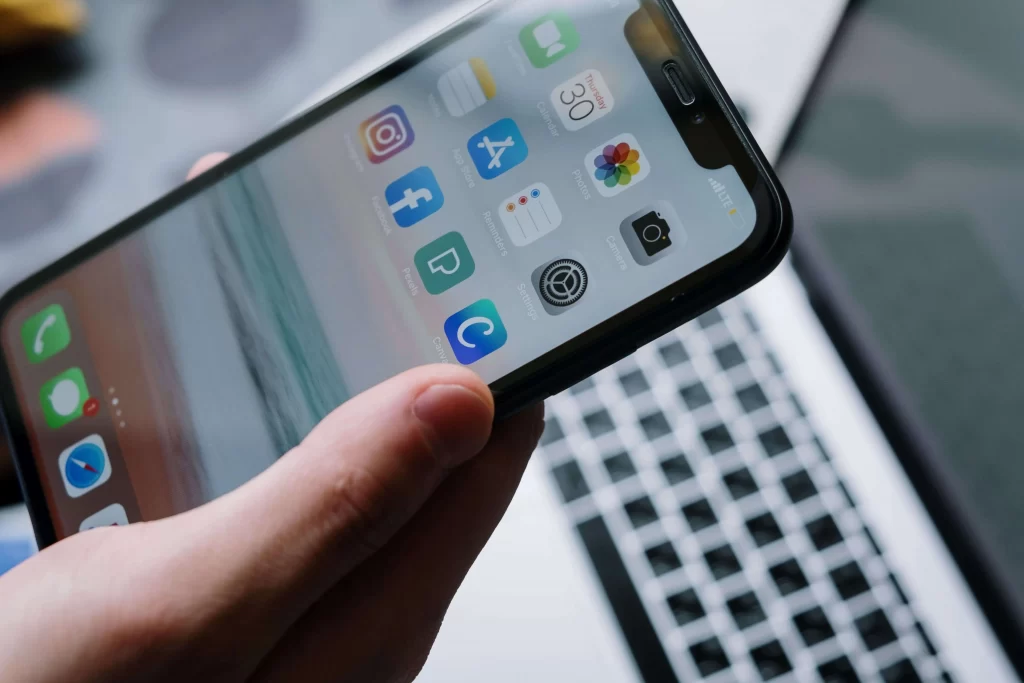
About The Author:
More posts by