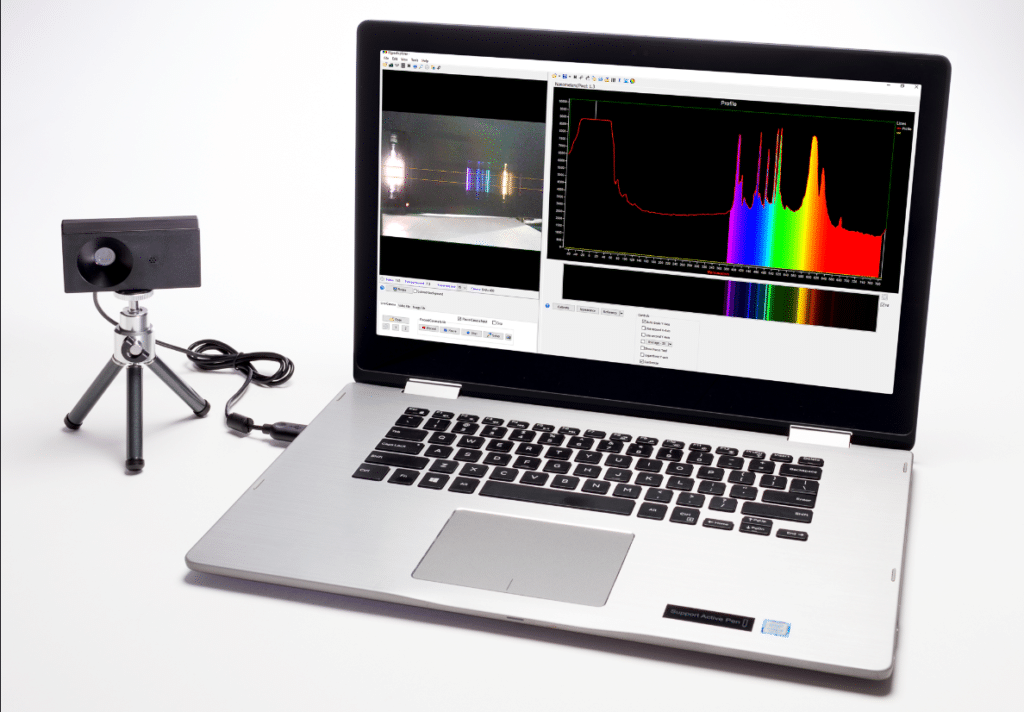
Apple MacBook is one of the most expensive and performance-oriented devices available in the market. But, there is an issue with the latest MacBook Air M1 13-inch camera. The camera is 720p quality and has some problems.
The camera has a lot of noise and lacks depth-sensing technology. Therefore, the number one question the users ask is how can I improve the quality of my MacBook camera.
However, the new MacBook Pro 14-inch and 16-inch models have 1080p cameras. However, users owing devices that are older compared to MacBook Pro models will have to either buy the newer models or adjust.
Now let’s look into some of the adjustments that will directly affect the camera quality. This will require some attention to detail. But, in the end, this will be a good deal.
Let’s look into the topics:
- How to adjust MacBook Camera settings?
- How can I configure camera settings using built-in apps?
- How can I improve the camera quality of my MacBook?
- Conclusion to How can I improve the quality of my MacBook Camera?
If you want to watch a video instead, here you go:
How to adjust MacBook Camera settings?
In order to adjust MacBook camera settings. Follow the below-given steps:
- Click on the Apple logo on your MacBook Screen and click on system preferences.
- Select the security and privacy option.
- Under the Privacy tab, scroll down to the camera option.
- Click on the lock option at the bottom of the screen.
- Select the apps that you want the camera access to be given.
How can I configure camera settings using built-in apps?
There are no such built-in apps developed by Apple that will help you with tweaking the required settings. However, you can use any third-party app from the internet by which you can tweak the camera quality to the required needs.
However, if you want to change the settings on the camera you can go and change the settings on apps and privacy preferences. Follow the steps given below to configure the camera settings:
- Click on the logo on top of the MacBook screen to view the system preferences.
- Under the Privacy tab, click on the security & privacy option and select the camera icon.
- Click on the security lock icon on the bottom left and select the apps you would like to give access to.
How can I improve the camera quality of my MacBook?
If you really want to improve the quality of your MacBook there are a few ways to do it. They are as follows:
- Adjust Environmental conditions and Lightning if Possible
Adjusting the lighting is something that can be done by us users. You will need a bright light for your face to show whether you want it on a video or a photo. Moreover, the environment also plays an important role.
If there are dust particles in your room then there is a chance that your camera will not function to its full potential. We can use a soft cloth to clean any dust present on the camera which makes your video or photo appear blurry.
- Use third-party apps or software
After applying the first step if you see any change in camera quality then it’s fine. If not, then you will have to go with third-party software. MacBook camera settings will not allow you to do any changes, you will have to rely on using third-party software.
By using this software we can change the filter settings like contrast, sharpness, balance, exposure, and saturation.
- Get a separate Webcam
If the above two steps fail, then you can buy an external webcam. They are easy to use and can be connected perfectly to your MacBook. This will help with video conferencing or any other tasks you would want to do.
Conclusion to How can I improve the quality of my MacBook camera?
In conclusion, if you own a MacBook and you are facing issues with your camera, then we can help you out. Call iFix India at +91 7676400900 or visit our website at www.ifixindia.in
We are located in 5 different places in Bangalore. In Koramangala, Kammanahalli, Marathahallli, BEL Road and Indiranagar 100 Feet Road.





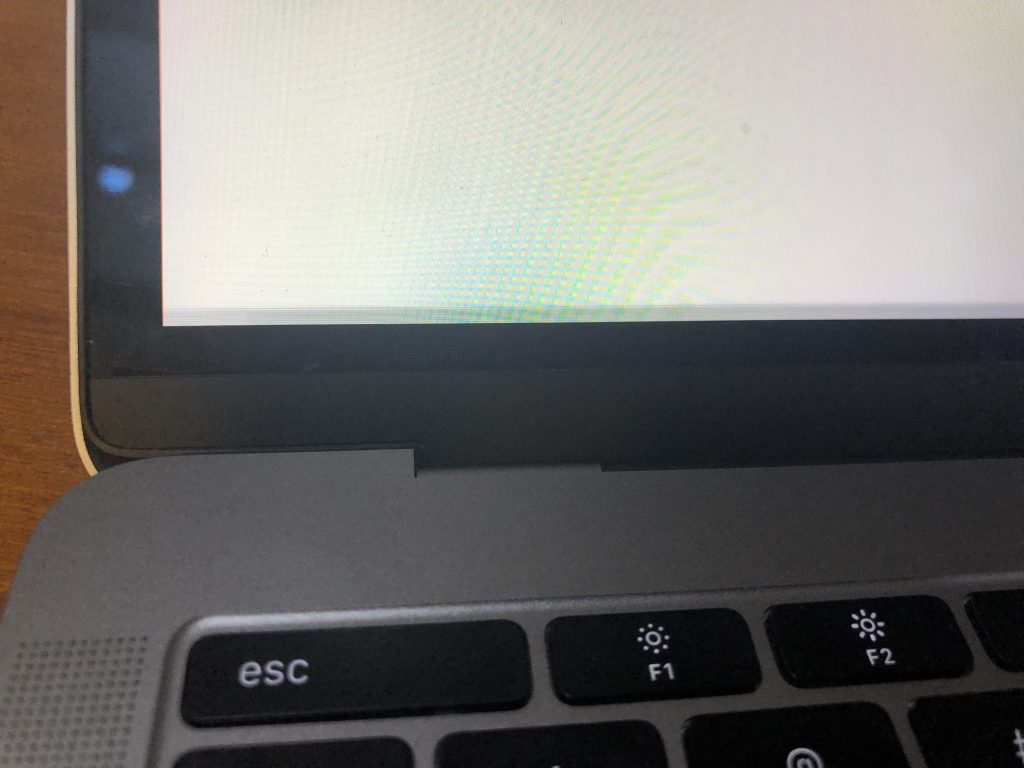

About The Author:
More posts by