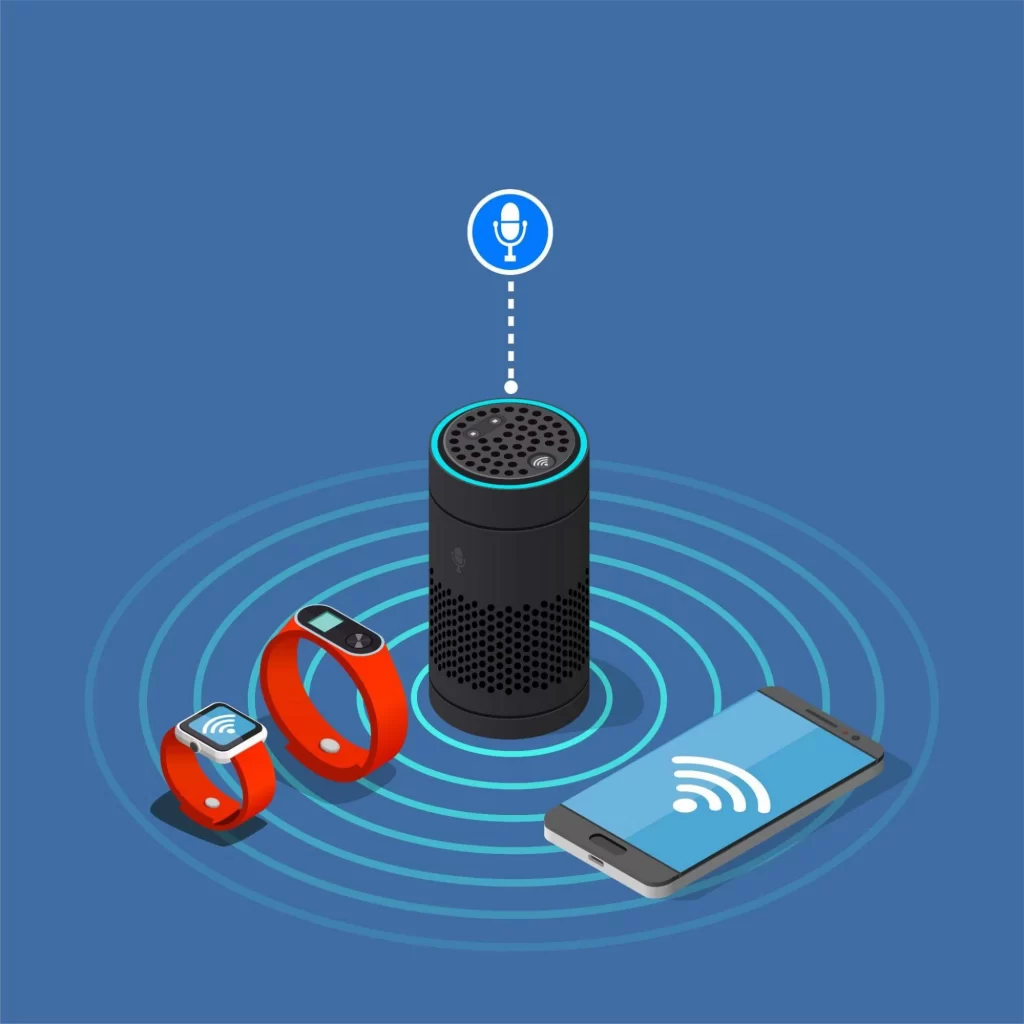
For a long time, iOS users have complained about their iPhone Bluetooth not working. Some users have reported that their device’s Bluetooth abruptly shuts down, while others have reported that the iPhone does not connect to any Bluetooth accessories.
Bluetooth is usually not working properly because of a bad connection or the way we use Bluetooth, rather than a problem with the device. We’ve seen a lot of issues with the iPhone X, iPhone 11, and iPhone 12. Furthermore, this could be due to an iOS bug.
We believe that these bugs will be fixed with the new iOS. However, no update is without flaws. People have still reported Bluetooth not working or being abruptly cut off.
There are a few ways to get the iPhone Bluetooth to work again. They are as follows:
Updating to the new iOS
Updating your iPhone to the latest iOS version may resolve the Bluetooth issue. If there are still some issues, we will look into alternative methods. Some of the most common complaints following the iOS 15 upgrade were broken connections, failed Bluetooth pairings, and Bluetooth errors in the car.
Restarting your iPhone
Restarting iPhone is the best thing to do naturally. This can help get rid of some random software glitches.
To restart your iPhone 8 or later, quickly press and release the volume up button. After that, quickly press and release the volume down button. Then press and hold the side button until you see the Apple logo on the screen.
To force restart your iPhone 7 or 7 Plus, simultaneously press and hold the side and volume down buttons.
To restart your iPhone 6 or earlier, press and hold the home and side buttons at the same time.
Turn On/Off Bluetooth
It’s always a good idea to turn off Bluetooth after you’ve finished using it. When we are not using a Bluetooth device, our phones Bluetooth may remain turned on.
Switching on and off will help to refresh the signal, making it visible to nearby devices.
Disconnect from other bluetooth devices
Another solution we recommend is to disconnect the connected accessory and reconnect your device to it. This establishes a new connection between the two devices, which usually resolves any connection issues.
To do so, go to the Settings app and select Bluetooth. Then, tap on the small (i) button to the right of the accessory’s name, followed by Forget this Device. After forgetting, the device will appear under Available Devices; simply click and connect to it to see if your problem has been resolved.
Repairing the Bluetooth Device
Another solution we recommend is to disconnect the connected accessory and reconnect your device to it. This establishes a new connection between the two devices, which usually resolves any connection issues.
To do so, go to the Settings app and select Bluetooth. Then, tap on the small (i) button to the right of the accessory’s name, followed by Forget this Device. After forgetting, the device will appear under Available Devices; simply click and connect to it to see if your problem has been resolved.
Resetting the Network Settings
If you’re still having trouble with Bluetooth on your iPhone, the best thing you can do is reset the network settings. It is adept at resolving wireless and Bluetooth issues by removing various glitches.
Select General from the Settings app on your iPhone. Then, scroll down and select Reset. Then, confirm the Reset Network Settings option.
Please keep in mind that after resetting network settings, you will need to reconnect with all wireless and Bluetooth devices.
These are some solutions to the iPhone bluetooth not working, it doesn’t matter whether you are using a new iPhone or an old iPhone.



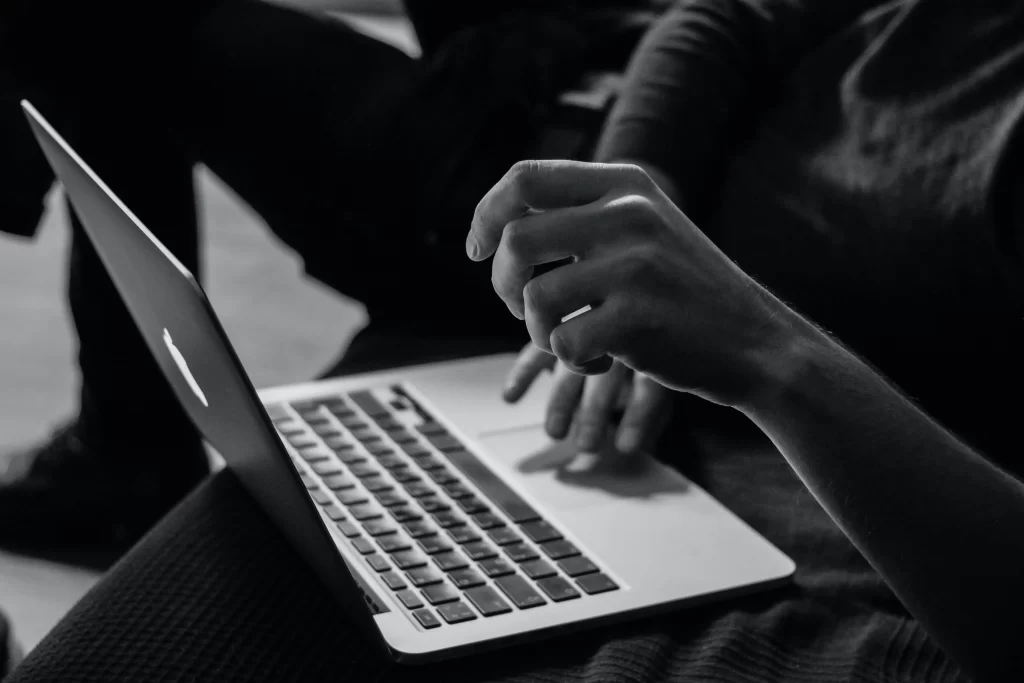



About The Author:
More posts by