
The iPhone is a symbol of status in our modern era. Many aspire to get hold of this expensive gadget yet only a few can fulfill their dreams. Considering you are one of those lucky souls, being exuberant is commonplace, but do you know there are certain security tips that you must be aware of to keep your iPhone safe from continuous attempts by hackers?
On September 12, 2023, Apple enlisted a set of ambiguities in their devices. Reports highlight that these flaws have been exploited by hackers over again. So, has the time arrived to shed this belief—iPhone is synonymous with security. Well, not yet if you are careful. Being an iPhone user in 2023, given below are some of the security tips that you should follow to protect your device under all circumstances:
- Allow Apps Only Once to Access the Location
- USB Restriction
- Lockscreen Notification Disable
- Enable Find My iPhone
- Enable Two-Step Verification
- Disable Auto Joining with Wifi
- Setup Quick Lock
- Strong Passcode Setup
- Download Apps from Trusted Sources
- Enable History Deletion
- Password Manager
- Autofill Password Can be Disabled
- Content and Privacy Customization
- Sign in with Apple
- Turn on Auto iOS Update
- Setup Auto Erase Data
- Refrain from Allowing Unknown Sources
- Encryption is Important
- Load Remote Images Disabling
- Be Careful with Bluetooth Connection
- FAQs
- Why choose iFix to tighten your iPhone’s security?
- Conclusion to Top 20 iPhone Security Tips to Protect Your Data in 2023
1. Allow Apps Only Once to Access the Location
Different applications need location access to function properly. Hence, previously location access was always available for the applications and it used to run in the background. However, with the latest updates you can only allow applications one time to access your location. So, your location data will be safe this way.
2. USB Restriction
USB restriction is another great security measure for iPhone users. This feature restricts USB ports to derive any valuable data from the iPhone or any Apple device. USB restriction prevents any malware from settling in your device. You can enable USB restriction by going to the settings.
3. Lockscreen Notification Disable
Lock screen notifications appearing in a public place can be a serious security issue. It exposes your crucial information to others. So, by going to the Face ID and Passcode section in the settings, you can disable lock screen notifications and strengthen your privacy.
4. Enable Find My iPhone
To recover your misplaced or stolen iPhone you need to enable the Find My iPhone option. For this, you need to go to the settings, click on your picture and turn on the Find My iPhone option. However, you can also have the Find My iPhone app on the latest models.
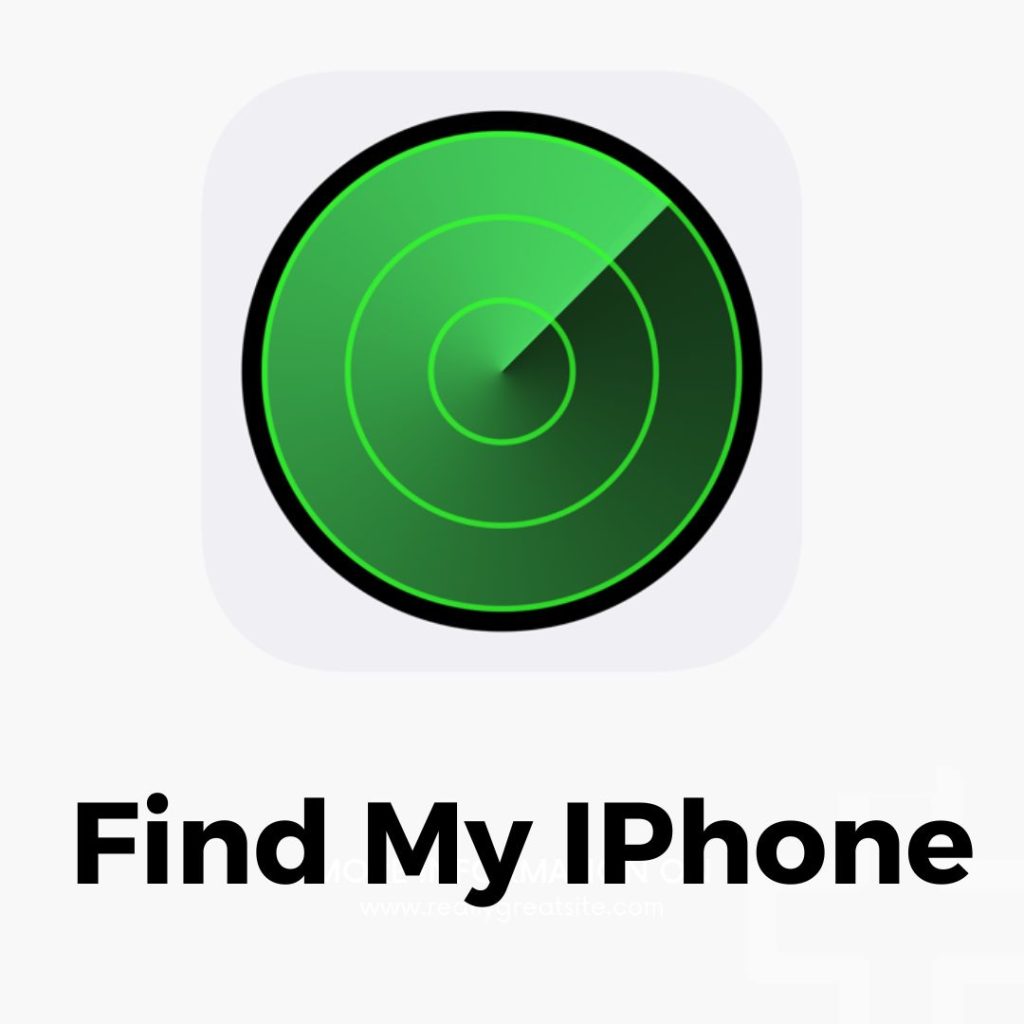
5. Enable Two-Step Verification
Enabling two-step verification is another great security measure that you must follow. You can go to the settings, choose the Password and Security option and then turn on the two-step authentication option.
6. Disable Auto Joining with Wifi
Public wifi networks are vulnerable to risks. So, you need to disable the auto joining with wifi option on your iPhone. For this, you need to choose the wifi section from settings and disable the auto-join feature by finding it by clicking on the “i” icon.
7. Setup Quick Lock
You can enable the auto-lock feature on your latest iPhone model so whenever you will stop working on your phone it will be locked immediately. This way, it will be safe and free from intrusion.
8. Strong Passcode Setup
Set up a strong passcode to increase the safety of your iPhone model. A 6-digit passcode is much preferable to ensure your data safety. To enable a passcode you need to go to settings and then tap on the passcode option.
9. Download Apps from Trusted Sources
Your Apple smartphone model will flag applications that have been downloaded from unreliable sources. So, it is better to download authorized applications to cut down the risks of getting viruses and malware.
10. Enable History Deletion
If you want to remove your search data from your model then you can enable the history deleting option. For this, you need to go to settings, then move to Safari which is the default browser on Apple devices. Then tap on clear history and website data.
11. Password Manager
iPhone’s latest models come with a strong password manager feature. This password manager is known as iCloud Keychain which can be enabled with touch ID. You can save your passwords here and get them whenever you want.
12. Autofill Password Can be Disabled
By disabling the autofill password option you can save yourself from unknown attempts of providing information to the wrong websites. To do so, go to settings, choose the Safari option and select Autofill to disable it.
13. Content and Privacy Customization
The latest ios models come with a Content and Privacy Restrictions option which helps you to manage and allow or disallow several activities. You can prevent the actions of the Siri assistant through this option as well.
14. Sign in with Apple
You can safely sign in to different websites through Apple ID instead of other personal IDs. This way, your emails, or any other account will be safer and you can also use different applications and websites extensively.
15. Turn on Auto iOS Update
If you miss update options your iPhone model will be vulnerable to potential threats. So, you need to enable the auto iOS update option to ensure that your phone is updated and hackers can not exploit your security settings.
16. Setup Auto Erase Data
You can set up an auto-erase data option on your iOS model. It will work after 10 failed attempts. You can do this by going to settings, then the passcode option and then by turning on the erased data option.
17. Refrain from Allowing Unknown Sources
You do not need to allow permission for every application. After downloading applications ask for different permissions to access the camera, location, etc. However, you can go to the privacy section in the settings and revoke permissions later. For first-time use, you can only allow certain features that you consider safe.
18. Encryption is Important
The latest iPhone models with iCloud come with an auto-encryption option. So, your data will be auto-encrypted every time. However, to create a backup you need to go to the iCloud option and choose the backup option.
19. Load Remote Images Disabling
Malware can be sent to your device embedded in different images. To protect your device from such images you can disable the load remote image option by going to the mail section in the settings.
20. Be Careful with Bluetooth Connection
The latest iPhone models have settings like asking permission for taking Bluetooth access. Previously applications could get access without asking. Hence, as you can allow or disallow, be careful with sharing Bluetooth access.
FAQs
How to secure your iPhone from hackers?
Hackers are always eager to intrude into your expensive device and steal your data. So, you have to be careful. Given below are some of the ways by which you can secure your iPhone from hackers:
- Install updates regularly
- Strengthen your passwords
- Generate two-factor authentication
- Don’t install third-party apps
- Review app permissions
- Rescind location tracking permissions.
Where is security on iPhone settings?
Finding security on iPhone, iPad, or MacBook is super easy. Go to settings and click on ‘Password & Security’. In case your Mac has macOS 13, you should choose Apple menu>System settings and then hit on ‘Privacy & Security.’
What are some of the iPhone security tips in 2023?
The iPhone security tips that you should follow in 2023 are jotted down:
- Ios update
- Include a passcode
- Go through app permission requests
- Use a VPN
- Don’t fall prey to scam apps.
What are some of the common iPhone privacy features?
Whatever the model, iPhones come with a myriad of privacy features for the convenience of users. Let’s have a look:
- Hide your mail address
- Use iCloud Private Relay to hide your IP address
- Restrict access to your local network
- Identify camera or microphone access
- Limit photo access
What’s new in iPhone 13 security settings?
On iPhone 13, the email privacy protection feature has been introduced so that you can keep your IP address private along with your location and other online activities. You also have the option to block senders from notifying them if you opened their mail accidentally. If you want to activate this feature, visit Settings>Mail>Privacy Protection and select Protect Mail Activity.
What’s the importance of an iPhone security check?
The importance of iPhone security checks is very evident in this age of digital transactions. Security check on iPhone keeps your data at bay from the malicious intent of hackers. Apple devices have security features that facilitate remote wipes if your device is lost or stolen.
Why choose iFix to tighten your iPhone’s security?
iFix is the one-stop destination for any problems relating to your iPhone. Here, the professionals possess tons of experience and can give you effective suggestions about how to optimize your iPhone’s health apart from fixing the device issues. So, what are you thinking about? Ping our experts and discover the various ways to strengthen your iPhone’s security. You can call us at +91 7676400900 or visit our website at www.ifixindia.in.
We are Bangalore’s top iphone repair center with 6 branches across the city. In Koramangala, Kammanahalli, BEL Road, Marathahalli, Indiranagar 100 Feet Road and Building No.9 1st Cross, 17th Main Rd. Get in touch with iPhone experts at iFix by filling out this form.
Conclusion to Top 20 iPhone Security Tips to Protect Your Data in 2023
Thus, these are some of the most important iPhone security tips that you can use to protect your model and data. So, which ones are you going to try to protect your pricey device hereon? In case you face any issues, get in touch with the iPhone repair experts at IFIX and shed your worries on the move.





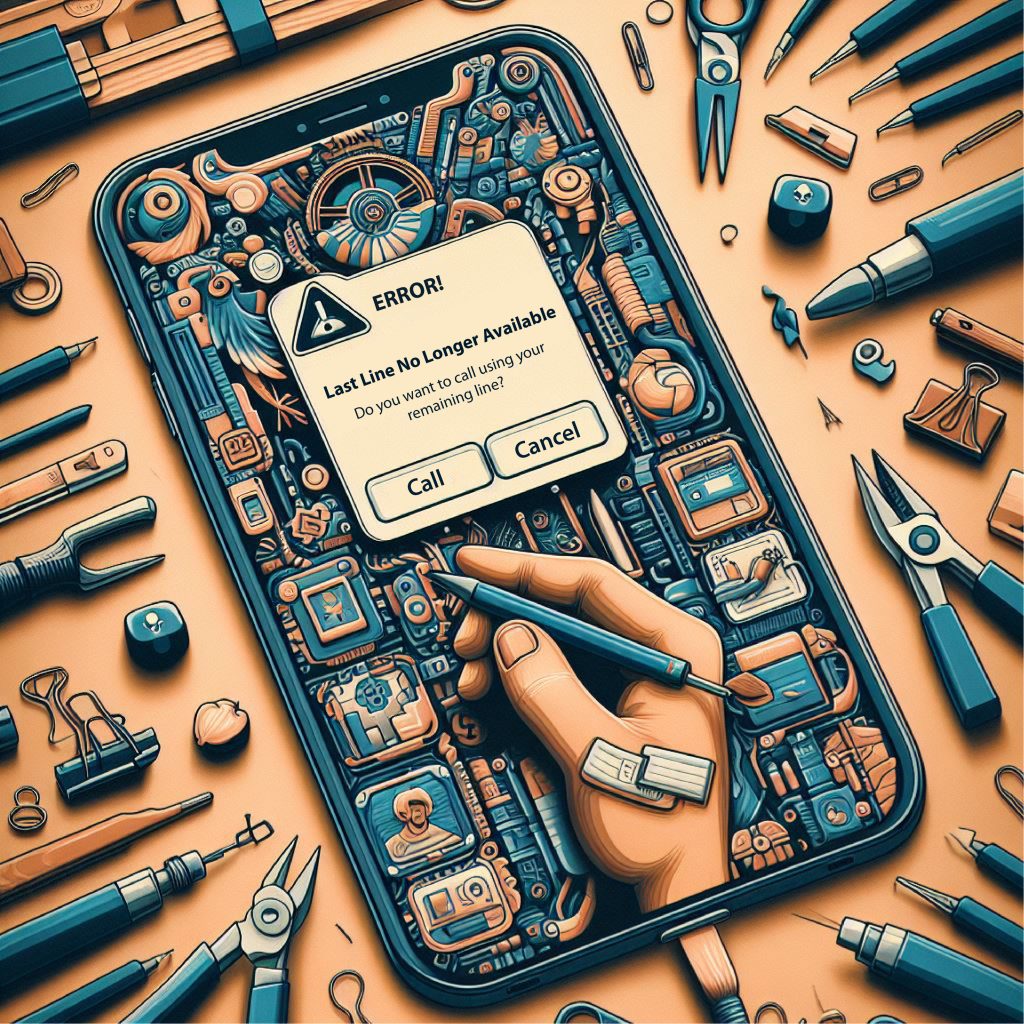

About The Author: Raman Ray
More posts by Raman Ray