
It’s a pain when your iPhone becomes stuck on the Apple logo and refuses to load the Home Screen out of the blue. The good news is that your phone is unlikely to be damaged. When the Apple logo remains stuck on your iPhone screen, you have a few options. In this post, we’ll go through the various reasons why your iPhone can be stuck on the Apple logo and how to solve it.
Don’t get too worked up if your iPhone is stuck on the Apple logo and won’t switch off. This is a more prevalent issue than you would assume. Most of the time, you can fix it yourself without needing to visit a mobile phone professional.
First and foremost, let’s look at why your iPhone is stuck on the Apple logo. There are several reasons why your iPhone won’t boot past this step, including:
The software of the phone has become corrupted.
This problem might arise during data transfer or when updating an older iPhone model with the latest iOS software.
You used an iCloud or iTunes backup to restore or transfer damaged data.
The iPhone was jailbroken, which may have resulted in software difficulties such as a boot loop.
The iPhone fell Violently and is now stuck on the apple logo
- Force start iPhone
Forcing your iPhone to restart may be helpful in resolving this issue. Various iPhone models, on the other hand, require different restart techniques.
If you have an iPhone 8, iPhone SE (2nd generation), or a later model,
Press and hold the Volume Up button for a few seconds, then do the same with the Volume Down button. Then, until the Apple logo displays, press and hold the phone’s Side button. If you don’t follow the steps in the right order, your phone will SMS your SOS contacts.
It’s typical for the screen to flicker before powering down during the restarting process. It will reboot without going into a boot loop. Although this procedure addresses the majority of problems, there may be occasions when it does not.
Press and hold the Side button and the Volume Down button at the same time on an iPhone 7 or iPhone 7 Plus. Before releasing go, wait a few seconds for the phone to reboot and the Apple logo to show.
If you have an iPhone 6S, iPhone SE (1st generation), or an older iPhone,
For a few seconds, press and hold the Home and Sleep/Wake buttons together until the Apple logo vanishes. Let release of the two buttons when the logo displays.
- Reinstall iOS
Connect your iPhone to a computer using a USB cable. Open Finder first if you’re on macOS Catalina or later. Open iTunes instead if you’re on a Windows PC or a Mac running macOS Mojave or older.
In Finder or iTunes, look for your iPhone. Once it’s connected, follow the steps above to forcibly restart it, and keep holding the buttons involved in the process until you reach the iPhone’s Recovery Mode screen, which displays a computer symbol.
Choose Update when presented with the update or restoration choices. iOS will be downloaded and reinstalled on your computer.
Perform Factory Reset
If your iPhone won’t come on, you should consider restoring it to factory settings. This choice will completely wipe your phone’s data. If you have a backup of your iPhone’s data on your computer or iCloud, recovering your data will be significantly easier.
You will lose all of your data if you don’t have a backup when you complete this step if you don’t have one.
Enter Recovery Mode as stated in the preceding steps to conduct a factory restore. However, instead of updating your iPhone, you should now choose the Restore option on your computer.
DFU Restore
Device Firmware Update mode (DFU mode) is an iPhone recovery option that replaces any missing or corrupted software and firmware with fresh code. As a consequence, it may be able to assist your phone in recovering from major problems.
Connect your iPhone to a computer with an Apple-approved USB cord. Then, depending on your iPhone model, follow the instructions below.
Ensure that the screen remains dark after completing the last step for each iPhone model. If it does, your machine is now in DFU mode, and you must follow the instructions on the screen.
Conclusion
If your iPhone is stuck at the Apple logo, it is a serious problem. The above steps mentioned might work in some situations but in most, it is better to consult an authorized iPhone expert like iFix India for a complete solution at a nominal price.






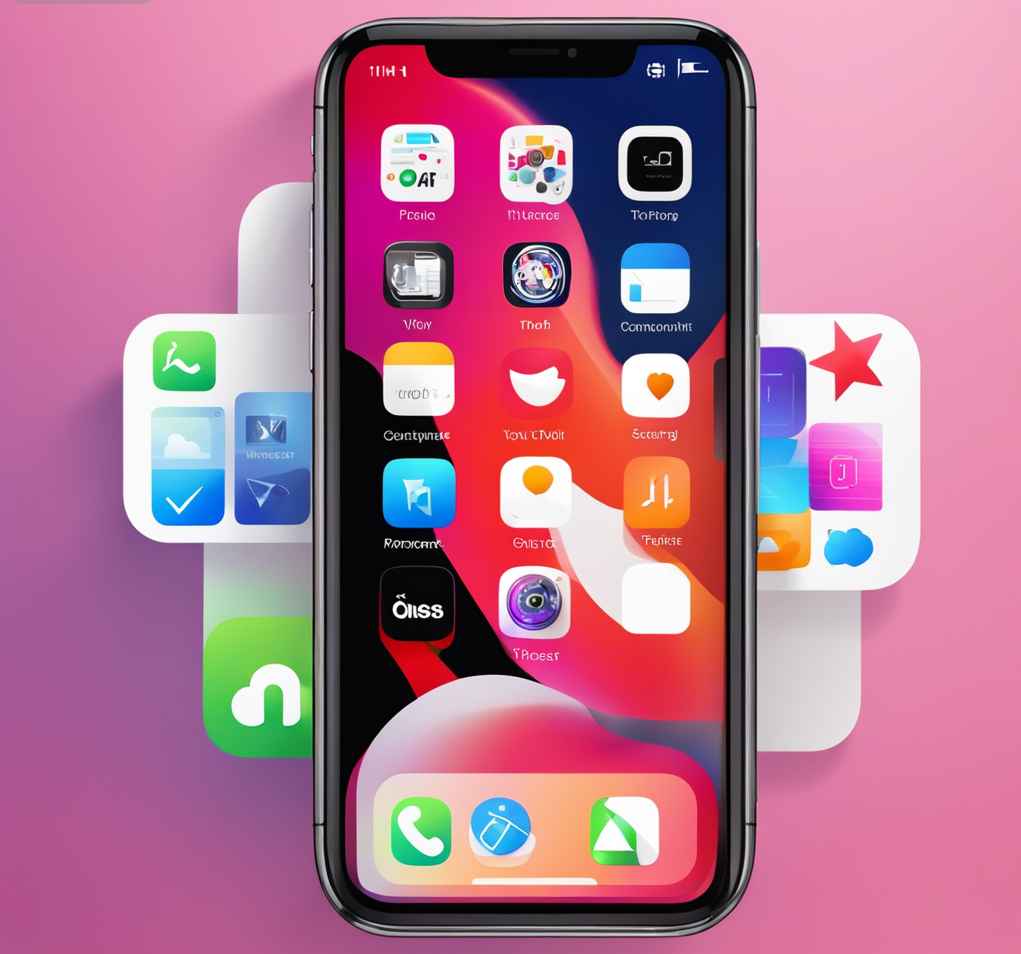
About The Author:
More posts by