
It’s a pain when your iPhone becomes stuck on the Apple logo and refuses to load the Home Screen out Although iPhones are incredibly dependable gadgets, even the finest might have issues from time to time. The so-called ‘White Screen of Death,’ which keeps your iPhone locked in a frozen condition with just white light appearing on the screen, is one of the most feared issues.
Fortunately, this isn’t as permanent as it may look, and it can easily be remedied using a number of simple procedures. We show you how to solve the White Screen of Death without using any special tools or having any technical skills.
If your iPhone has been damaged, you should also read our How to Fix a Cracked iPhone Screen and What to Do When an iPhone Won’t Turn On instructions.
What is the origin of the White Screen of Death?
When it comes to this particular sickness, there are two basic causes: software or hardware. We now know that almost all issues fall into one of those groups, although the White Screen of Death can be caused by either, making diagnosis a bit more difficult.
On the software side, users frequently see the WSoD (we’ll simply call it that from now on) while trying to install an update or jailbreak their phone.
The problem can easily be caused by a botched installation owing to a corrupt file or something going wrong throughout the procedure, but this is actually the best-case scenario because it’s not too difficult to correct yourself.
The second possibility is a hardware issue, which usually occurs after the phone has been dropped and has incurred impact damage. In some cases, this may be remedied by the user, but if the internal components have been damaged or any of the connection cords have become detached, you should take it to the Apple Store to have it properly serviced
How to Restart Your iPhone
The first thing you should do is restart your smartphone. Depending on the sort of iPhone you have, there are many ways to achieve this. Because the gadget isn’t responsive, you won’t be able to switch it off with the typical set of buttons because sliding the Power Off slider on the screen is also required. So instead you’ll need to do something Apple calls a Force Restart. This won’t wipe any data or anything like that, but it should allow you to quickly power down the iPhone.
How to restart the iPhone 12, 11, XR, XS, and X models using a force restart
Press and hold the Volume Up button for a few seconds, then release it and immediately press and hold the Volume Down button for the same length of time. After then, release the volume button and quickly press and hold the Side button on the device’s right flank. The Apple logo should display after around 10 seconds, so release the Side button and your iPhone should reset.
How to Restart an iPhone 8 or iPhone SE for the First Time (2020)
Due to the fact that the buttons on modern iPhones are software driven rather than the hardware counterparts featured on prior generations, it’s a very comparable way.
So, press and hold the Volume Up button for a few seconds, then release it and repeat with the Volume Down button. After releasing the latter, press and hold the Side button until the Apple logo appears. When you let go of the button, your iPhone should reset.
How to Restart an iPhone 7 for the First Time
On the iPhone 7 and 7 Plus, you’ll need to press and hold both the Volume Down and the Sleep/Wake (Side) buttons at the same time until the Apple logo appears on the screen. Once you’ve released both buttons, your iPhone should restart.
How to Restart an iPhone 6s or iPhone SE for the First Time (2016)
The procedure is as follows for users of these earlier models. Hold the Home button down while pressing and holding the Wake/Sleep button on the right side (iPhone 6s) or top edge (iPhone SE) of the device. Release both buttons once you see the Apple logo appear, and your iPhone should reset.





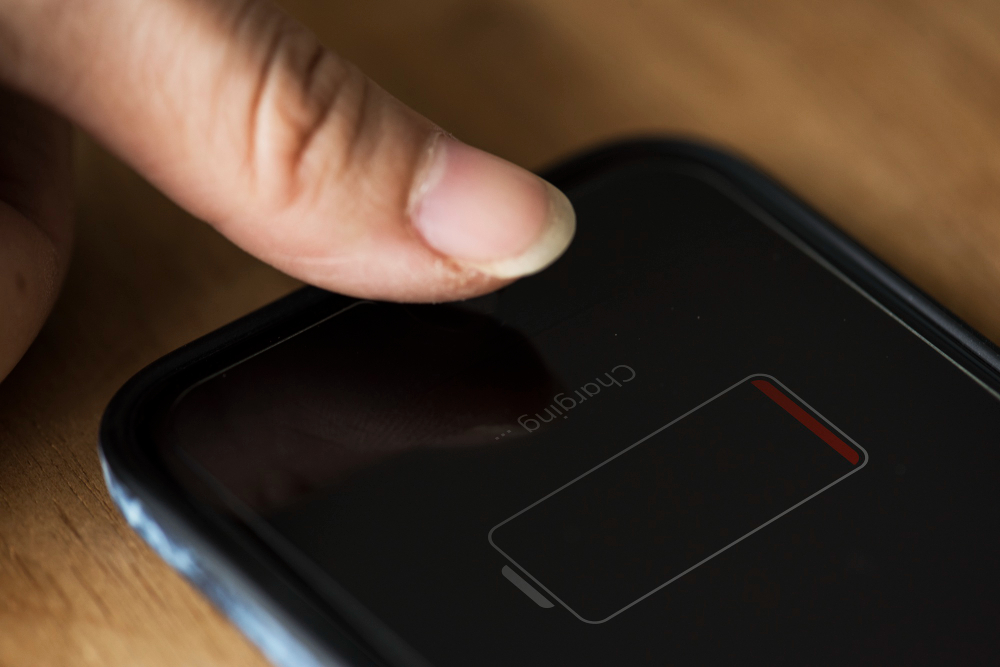

About The Author:
More posts by