
Let us define universal control before we get into the specifics. Universal control on an iPad allows the user to control multiple Apple devices using the same trackpad and keyboard. This new feature was a game changer when it was released.
We can connect a MacBook and an iPad so that the iPad can act as an extension. It is extremely beneficial to users. This new feature should be downloaded and used by everyone. While some of them have installed it and it is fully functional. However, there are some people who are having difficulties.
Users have complained about universal control not working. It is important to remember that this is not a premium feature and will only work on compatible devices. If you want it to work on iPads, you’ll need iPadOS 15.4 or higher, and on MacBooks, you’ll need MacOS Monterey 12.3 or higher.
Devices Signed Into iCloud Account
The universal control function is only available when all required devices are signed into the same Apple ID and iCloud account. Go to System Preferences – Apple ID to access your Mac iCloud account. Go to Settings – Apple ID on your iPad.
Wi – Fi and Bluetooth enabled? Device Visibility?
To have a pleasant experience, we must ensure that the necessary devices are nearby and that Bluetooth and Wi-Fi are both connected to the same network. The devices should be no more than 30 feet apart.
Open the Relevant Apps
To make the universal controller work properly, we must launch the appropriate app on both devices. To transfer a photo from a MacBook to an iPad, for example, you must open the photo app on both devices.
Universal control does not work with the iPhone, still there are works going on to make it much more stable and better. There might be some issues faced while transferring data from one device to another.
Hand Off Button Enabled?
Another setting to check for universal control fix is that, we have to go to System Preferences – General – Click On Allow Handoff between this Mac and your iCloud devices.
On the iPad open settings – Airplay & Handoff, switch on.
Turn Off Sidecar
Users that are using the sidecar feature to mirror the display of their MacBook and iPad have generally faced the issue of universal control not working. The simplest solution is to disable the sidecar option.
Some other troubleshooting methods
On the Mac,
- Switch off and on Bluetooth and Wi – Fi.
- Launch the Control Panel. Switch off Wi – Fi.
- Switch off Bluetooth
- After a few minutes, switch between the two settings.
- After a few minutes, open Control Center, enable Airplane Mode, and then disable Airplane Mode.
Force restart of all devices – A quick restart can often resolve many underlying issues. So, turn off and restart all of the devices involved. Hopefully, this will resolve all of the issues.

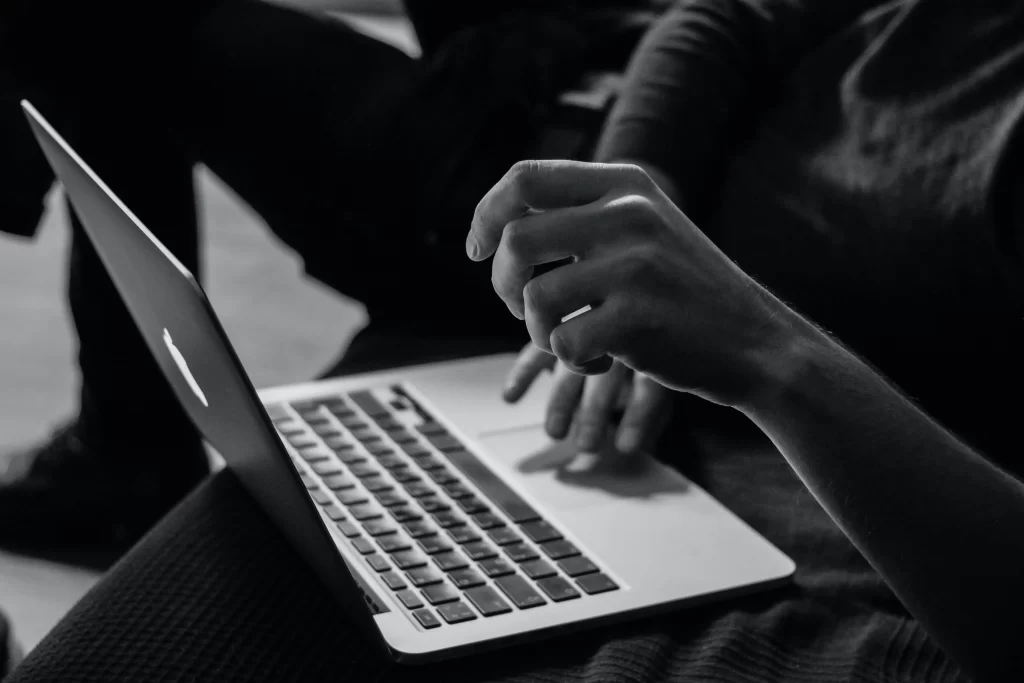





About The Author:
More posts by