
Who does not love keyboard lighting? It certainly helps a lot at night, but let’s be honest it looks great when we turn it on.
Moreover, in earlier days, adjusting the brightness on the iPad magic keyboard was quite a hassle. However, following the iPadOS 15.4 update, Apple added a new method for adjusting the brightness levels.
One thing that can be annoying at night is the amount of brightness on the keyboard. Some users may prefer it brighter, while others prefer it dimmer. We can accomplish this by opening the Settings app.
Change the brightness of the iPad Magic Keyboard via settings
- Go to Settings > General > Keyboard to access the Keyboard option.
- Select Hardware Keyboards > Adjust the brightness by clicking and dragging the slider.
The brightness adjusts to brighter and dimmer levels based on the movement of the slider. This method differs from the one used on the Mac. The Mac employs light sensors that automatically adjust the brightness levels.
How to Use Control Center to Adjust the Brightness of the iPad Magic Keyboard:
IPadOS 15.4 adds a new feature to adjust the brightness on the control center. Let us explore. This is the second way to change the brightness of your iPad Magic Keyboard.
- Go to Settings > Control Center > Keyboard Brightness > and make the necessary adjustments.
- First, check to see if the Keyboard Brightness option is available in the control centre. If so, everything is fine.
- Otherwise, we’ll have to go to more controls and add keyboard brightness to the included controls section.
- We can do so by clicking the green plus button, which will add it to the included section.
How to Adjust the Brightness on the iPad Magic Keyboard from the Home Screen:
- Navigate to the Home Screen and then scroll down from the top. We are given control centre options.
- Click on the keyboard brightness icon, which looks like the rising sun.
- Tap and hold it to bring up a slider where we can adjust the brightness to be brighter or dimmer.
If the brightness icon is inactive, it means that the iPad’s magic keyboard is not connected. To make it work, we must first connect it.
In conclusion, it is much simpler than in the past, when the user had to perform this activity each time they used the magic keyboard. In short, too much fiddling with the control centre settings was required.

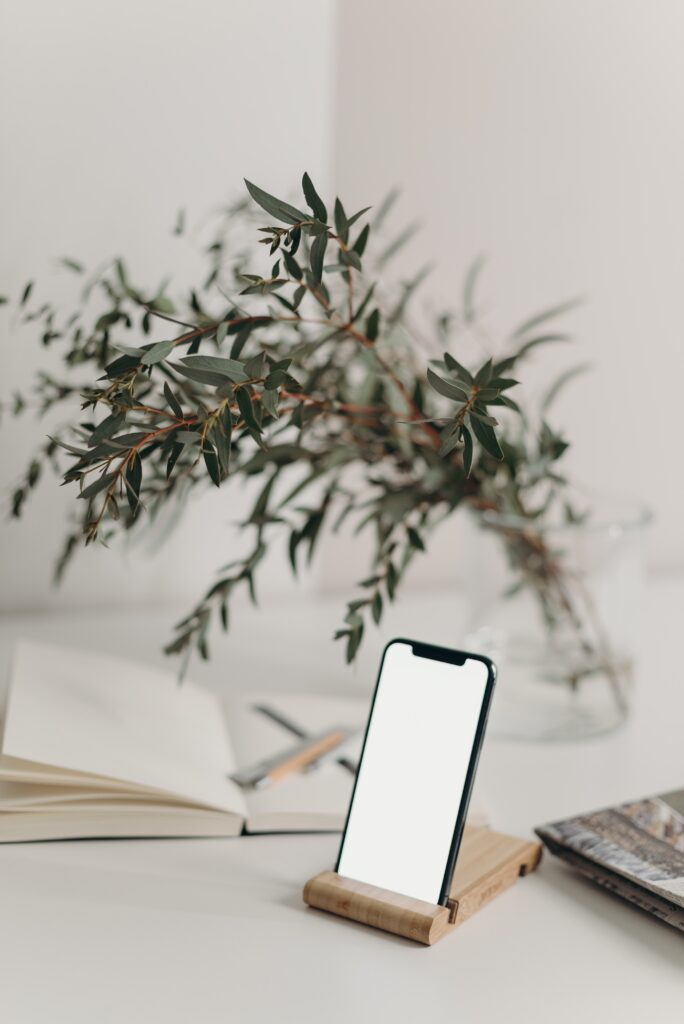





About The Author:
More posts by