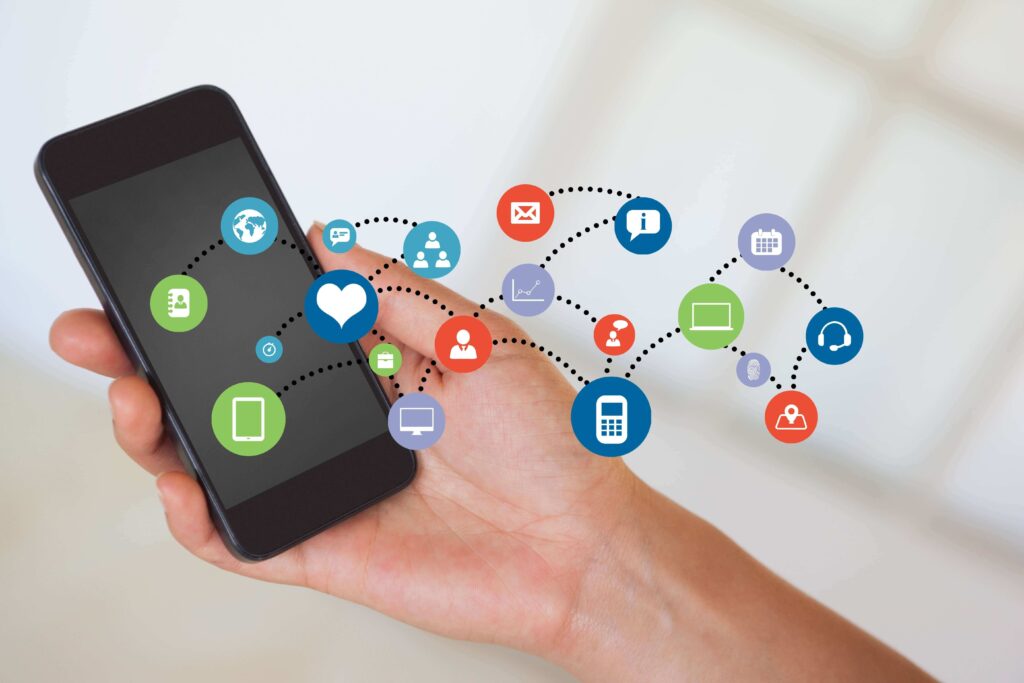
You’ve probably all encountered this issue: while using an app on your iPhone , the app suddenly freezes or quits unexpectedly. So, why do my apps keep freezing on iPhone?
We will assist you in determining the causes of app crashes on iPhone. In this article, we will discuss troubleshooting techniques that can be used to overcome this obstacle.
How to fix an app that won’t open?
The first thing is, that it can happen because the app might be outdated and needs to be updated. Moreover, it also takes up the space on your iPhone which in turn causes the app to freeze or quit unexpectedly.
Some of the solutions that can be applied in order to overcome this problem are:
- Restart, reset and restore your iPhone
- Regular Updates
- Force quit the Apps
- Reinstalling the Apps
- Creating free space
- Contacting the developer to get a refund
Restart your iPhone
When a phone stops working, everyone does the same thing, they restart it. It usually solves the problem. Let’s take a look at how to restart your iPhone.
- Hold down the side buttons until the slider appears.
- When we see the slider, simply swipe it to turn off your iPhone.
- Then, press the side buttons again until you see the Apple logo.
- Wait for the iPhone to turn on.
- Try using the app again after your iPhone has restarted.
Reset your iPhone to factory settings
Before attempting to restore your iPhone to factory settings, make sure that all of your data is backed up.
- Erase all content and settings by going to Settings > General.
- Enter your passcode and then select Erase iPhone.
Restore your iPhone
This works exactly like restoring to factory settings; all data will be lost during the restoration process. As a result, it is critical to back up your data to iCloud or iTunes.
- Launch iTunes on your computer and connect your iPhone to it.
- If there are any instructions to follow, simply complete the steps.
- Select your iPhone and then click the restore your iPhone button.
Regular Updates
We must check for updates on a regular basis, as the app developers add new features and bug fixes. As a result, updating the apps may resolve the freezing issue.
You can update your iPhone apps as well as iOS, and then test the iPhone to see if it works perfectly.
If you need to update your iOS, navigate to settings > general > software update and select download and install.
Force Quit the Apps
If the app is not responding, navigate to the app switcher and force quit it. Swipe up from the bottom of the screen to see the list of recently used apps on iPhones without a home button.
For an iPhone with the home button, double click the button and see the recently used apps. Then, force quit it.
To force quit, use the slider with the recently used apps to select the unresponsive app, then swipe up to close it. It may take some time for the app to restart after it is closed in this manner.
Reinstalling the apps
Our apps close more frequently than usual at times. When we try to restart the app after force quitting it, it crashes. Then, the app must then be deleted and reinstalled.
To delete an app, follow these steps:
- Long-press the app you want to uninstall.
- Close the app by clicking the X button.
- To delete the app, select the Delete option.
- Reinstall the app after it has been deleted.
Creating free space
One of the primary reasons that most iPhone apps quit is a lack of storage. Simply clear some space on your iPhone.
In order to free up space by deleting unwanted apps follow the steps. Go to Settings > General > iPhone Storage to begin. Examine the apps that are consuming storage space. Remove those apps.
Contacting the developer to get a refund
Even if the app does not respond to the preceding steps, the final option is to contact the app developer.
Launch the app store and look for the app that isn’t working. Tap on reviews and ratings, then tap on app support.
Furthermore, we must ensure that we have signed in with the same Apple ID that was used to purchase the app.
Finally, these steps can be taken to resolve your iPhone app freezing or closing unexpectedly problem. You can also call us or fill out the contact form on our website.



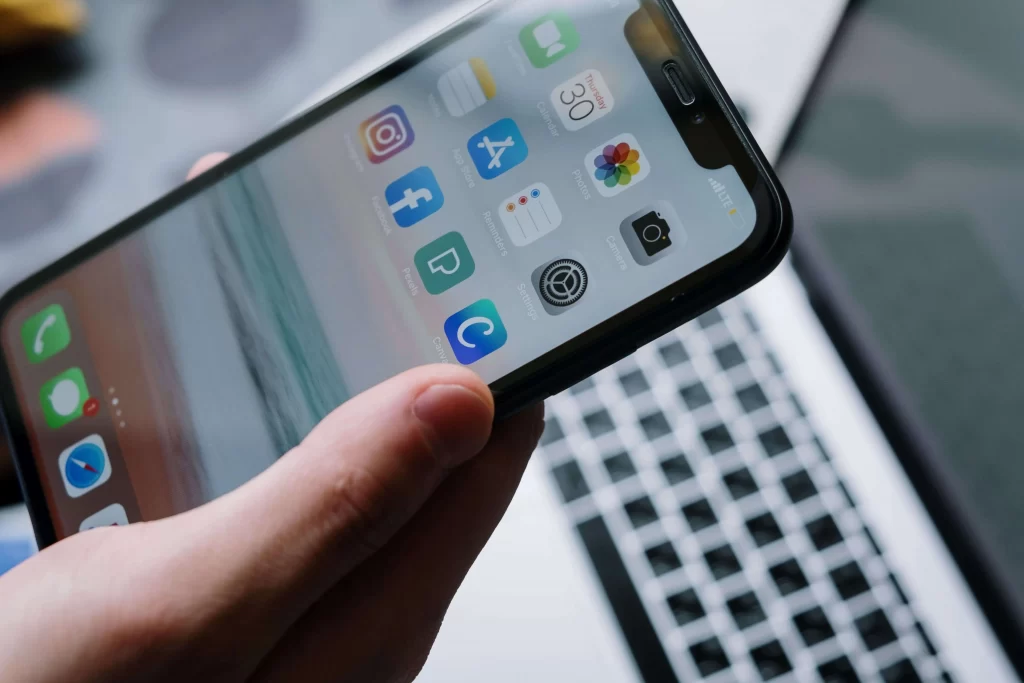



About The Author:
More posts by