
Do you own an iPhone and want to use the split screen feature? We’ll show you how to split screen on iPhone in this article. When compared to a standard screen, a split screen can be more exciting and productive.
We can access two websites or apps at the same time. So, in this blog, we’ll show you how to be productive while also multitasking. Let’s get started.
- How to use Split Screen in iPhone.
- Split screen not available on all iPhone models.
- Apps used to split screen on iPhone.
- Multitasking by Split Screen.
- Alternative options to split screen.
- Conclusion
How to use Split Screen in iPhone?
If you have the most recent iPhone model, you can enable the iPhone split screen mode from the settings menu. Then, in order to split the screen on the iPhone,Go to settings > Display & Brightness > Display > Zoom > Set > Use Zoom.
After you’ve applied these settings, simply turn your iPhone horizontally. Launch the app you want to use, and it will automatically switch to split screen mode.
Split screen not available on all iPhone models
The majority of iPhone users do not use the split-screen mode on a regular basis. It’s a very useful feature that only a few people are aware of. The reason for this is that there is no official screen split.
The one on the menu isn’t a traditional split screen mode. The mode’s availability is determined by the device’s compatibility. This feature is not available on all iPhone models.
This feature is supported by all models with the suffix Plus, Max, or Pro in models 6 and above. Any iPhone model older than the 6 does not support this feature.
Apps used to split screen on iPhone
The iPhone lacks a built-in function. As a result, it is always beneficial to download the free Split Screen-Dual Window app from the Apple App Store. When the download is finished, you can divide the iPhone screen and use two tabs with different content at the same time.
The only compromise you will have to make while using the split screen is to use the apps in the web view. Many apps, such as YouTube, Facebook, and Instagram, can be accessed through the browser.
Because the split screen-dual window app is free, you will have to make this compromise. Once you’ve paid for the app, you can use it to multitask without any worries.
Multitasking by Split Screen
The split screen mode is simple to use and self-explanatory. Let’s look at how to use the iPhone’s split-screen app.
- When you launch the app, two browser windows will appear.
- In the address lines, type the search term or URL.
- When you tilt your iPhone, your view can switch from vertical to horizontal.
- After that, you can open a social media app on one screen and a messaging app on another and chat without having to switch between them.
Alternative options to split screen
There are numerous apps that can be used to split screen and work efficiently. We’ll mention a few more apps that can help you with this:
1. Split Screen View
This is a free app that allows us to use the browser and social media at the same time. The free version contains ads, whereas the paid version does not.
2. SplitNet
This is also a free app that allows you to use the website as well as social media tools like Instagram and Twitter at the same time. One disadvantage is that the app is a little out of date.
3.WebDuo Pro
This is one of the best options available. This is a web browser that allows you to use two screens at the same time. This app is not free, and you will have to pay a fee.
4.Split Web Browser
The Split Web Browser is another application that is similar to WebDuo Pro. You will be unable to use any social media apps in conjunction with the browser. Despite the fact that the app is free, no ads are displayed.
Conclusion
Finally, the best way to activate split-screen mode is to rotate your iPhone to landscape mode. When you use an app that supports this feature, the screen automatically splits. Furthermore, to multitask, make sure that all of your apps are properly organised.






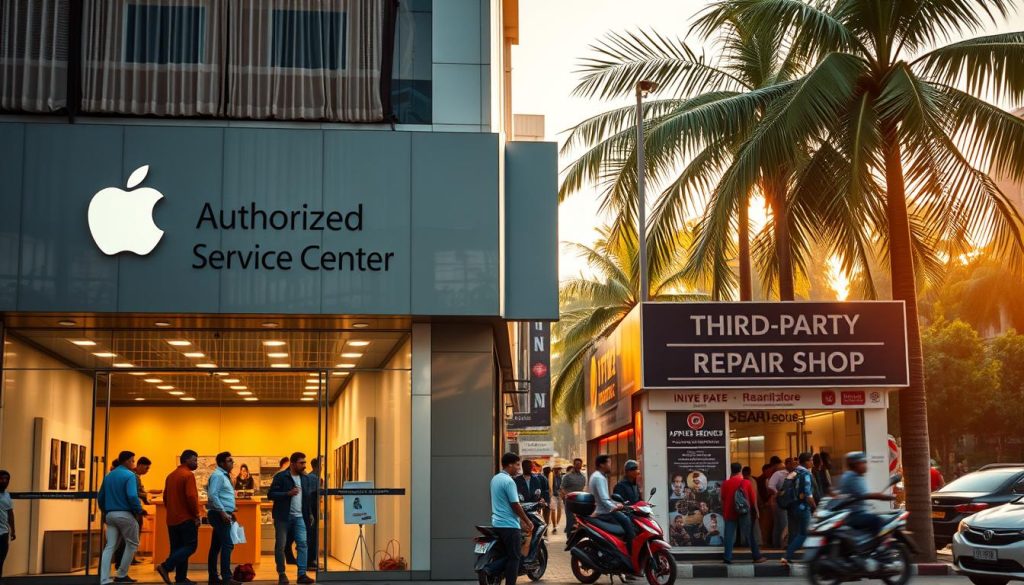
About The Author:
More posts by